1. Find out if YouTube is down
Though there are rare chances of this scenario because Youtube operates from various mirror servers. And when a server goes down it alternates the address of the server. So the chances are less but not zero so there is a possibility that youtube might be down. That’s why it is best to check server down checkers to check the ping rate of the website. If you are a Linux user then you can simply open the terminal and use the ping command to check whether Youtube is down or not.
2. Close & reopen the app
Sometimes due to various operations and commands in the terminal, the application is unable to respond early. So in such cases, it’s most suitable to close the tab/ application and then restart it. Also by this way, the instantaneous cache is cleared.
3. Update Your Browser
Sometimes there are various issues and errors faced by the user and this mostly happens because of the bugs in the browser. To face and fix such problems, the updates of browsers are released so you must make sure that your browser is updated to the latest version.
4. Restart the Device
Many errors can easily be resolved by simply restarting the system as it clears the dashboard and starts registering new commands. So firstly you must try restarting your device. And if the system isn’t responding to them you must End Task using Task Manager
and then restart the system.
5. Check the Internet Connection
The internet is a crucial resource to play YouTube videos so you must make sure that your internet connection is stable. If you are using Wi-Fi then make sure that your Wi-Fi is active and working properly. Also, check your router and ensure it doesn’t have any issues.
6. Clear Cache & Cookies
Whenever a user visits a website, then its temporary data is stored in the system which is labeled as cache and cookies. Browsers have limited storage and once it is filled, then websites take more time to load. That’s why you must clear this temporary data because this might create some issues.
7. Sync data & time
Sometimes users tend to overlook the fact that their date and time on the system must match to the date on time of the internet. So you must recheck and sync the date and time. And to avoid such issues, you can use the feature of automatically syncing date and time which will save the trouble of syncing date and time all over again.
8. Network Blocking YouTube
You must make sure that there are no restrictions for accessing Youtube by your service provider because sometimes there are parental and other forms of restrictions on certain URLs. So you should check that Youtube URL is not blocked by some extension or from the service provider.
9. Use VPN
VPN (Virtual Private Network) allows the user to access the website from another region with a masked IP address. So if your system is showing some issues getting connected to the browser, you must use VPN to access Youtube as it can fix issues and make it easier for you to play videos.
Update your GPU drivers
Your GPU drivers can also be a reason causing problems playing Youtube videos. As you know graphics cards help in loading visuals. So if you have recently updated your windows or have outdated GPU drivers, we suggest you update them.
Uninstall and reinstall the Adobe Flash Player
Adobe Flash Player is an important tool that helps you play videos. And if it’s not installed properly, it can create issues. So you must check if you have an updated version of Adobe Flash Player. You should also consider reinstalling it to ensure there are issues with the software.
Conclusion
Youtube has become a go-to platform to watch interesting videos but sometimes, it stops playing videos. We have mentioned all the major solutions to fix this problem. So if you have tried all and still your videos are not playing, you should consider reaching out to the support team. Comment * Name * Email * Website
Δ











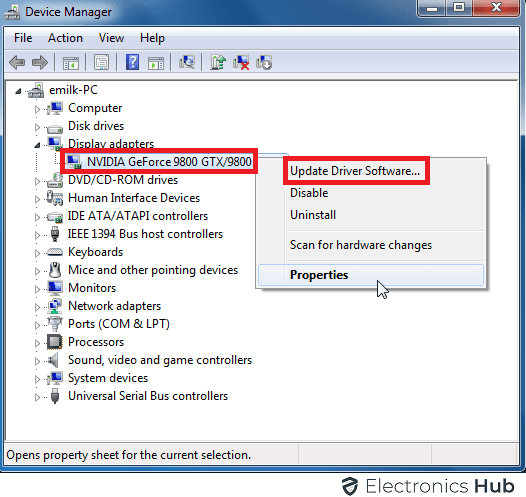
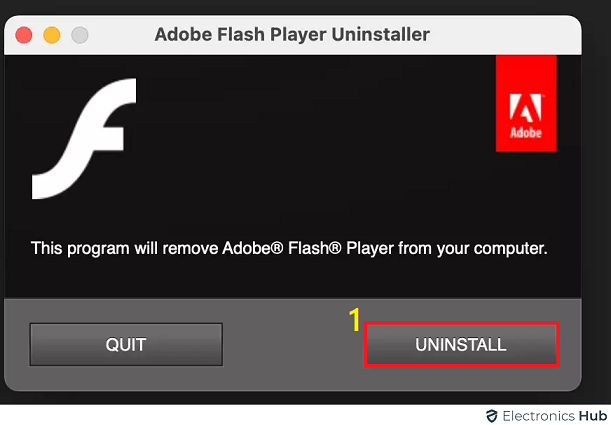
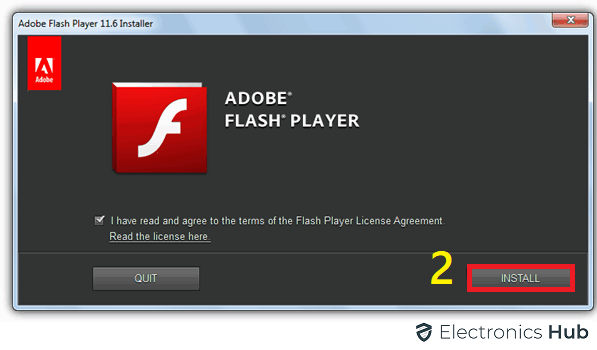


![]()