One could use small-sized SSD drives alone. Most commonly, users use HDD and SSD together. However, these days SSDs come with larger capacities. You can even find SSDs available in 1TB size. These are not rare, and if you are planning to buy one such gigantic-sized SSD, then is it good to partition the SSD? You must know that the working process of HDD is a lot different from SDD. HDD has a huge transfer rate compared to SSD. So, when you partition HDD to have separate partitions to put files and OS, it improves the overall performance of the disk. However, when it comes to partitioning an SSD, you can do it for convenience. However, it would not improve its overall performance. Since SSD uses memories for storing data with no moveable component, its transfer rate of memory chips is the same. Data does not remain confined to one physical region. So, if you want to enjoy an outstanding performance from your SSD, you can keep it as it is, as partitioning has no impact on its operation. However, let us check out some advantages and disadvantages of SSD partitioning.
Best PS4 External Hard Drives SSD vs HDD for Gaming Best NAS Hard Drives Best External Hard Drive For MAC Best Rugged External Hard Drives
Pros
1. Dual-Booting:
Dual booting means running two OS on one device, like your computer or desktop. Suppose you have a high-configuration laptop, then partitioning the SSD will give you the ability to run two operating systems like Mac OS or Windows OS. Whichever you choose to boot, you can use that OS at that time. This is the functionality of two different computers. If dual booting is your prime need, then partitioning is essential. This way, you can allocate two OS by assigning specific space. It can keep your OS separate. However, in case any OS has no storage space left, you will not be able to take space from another OS.
2. Data Organisation And Separation
The partition will let you create different drives within one device. Most Windows OS makes use of a C drive as its prime partition. So, when you create partitioning, it will create additional drives. It enables users to make logical data separation. The additional drives that you created might be used when someone wants to keep their work files separated from personal files. Apart from this, partitioning will give you ample opportunity to separate things and make it convenient if you are a professional who needs to deal with pictures and documents.
3. Backups
This procedure is known as data backup when you copy data from one place and store it in another. The process is much needed for professionals as it protects the stored data in case of catastrophic failure. When you partition drives, it simplifies the backup procedure by using less space for storage in the device. Suppose you have partitioned your drive to hold the fluctuating data pool like everyday invoices or music downloads, backup ability on the partition will save space and time. On the other hand, partitions that have stable data like tax papers or archived invoices can be backed less frequently to save space and time required for backups.
4. Improved Security
You can improve security by allocating proper protocols on sensitive partitions. Moreover, you can also implement improved security measures like data encryptions, authentication, and additional firewalls. It will only keep all the data secure and have fewer chances of getting hacked or lost. Partitioning can be a great choice when any partition is corrupted. You always have the chance to restore all your information and data by using backups and restoring in an uncorrupted state.
5. Overprovisioning
The SSD controller helps users choose a device where they can store their incoming data. This becomes beneficial to find where to keep data that must be overwritten. The best thing about SSDs is that they have the design to set space for this particular process. Overprovisioning means partitioning with larger space compared to allocated space for garbage collection. It becomes helpful as it allows efficient working of the controller and improves its lifespan.
Cons
1. Complexity
While there are many advantages, one of the most significant disadvantages is partitioning SSD is a complicated logical system. It can become tough to navigate. The complexity will only lead to making errors like difficulty in getting files in specific, file duplication, and missed backups.
2. Wasted Space
When you partition, you can actually make a specific space amount for every partition. In case you exceed the allotted space, which can make another partition, the left space will be wasted. Suppose you want to partition in multiple drives, namely C, D, and E. You want to put all the downloaded music in your D drive, which is almost full. Your E drive is almost empty. When you partition, you cannot pull any additional space from drives that are unused by making any alterations to the sizes.
3. False Sense Of Security
All this while, you thought that partitioning ensured data security. It is true to some extent, as partitioned drives are generated as different entities. This might lead to thinking that all drives are on similar physical devices. In case the device is damaged, it will have similar effects on partitioned drives. Also, a malware or virus attack on the operating system will similarly affect the drive irrespective of the way data has been stored.
Benefits Of Partitioning An SSD
There are definitely some benefits of partitioning an SSD, but it is more logical than functional. SSD partition helps to organize files properly, making it easier for you and ensuring a logical separation. Moreover, SSD partitioning is also beneficial in streamlining the backup process and making it efficient. It creates a secure drive space to put sensitive files and adds proper security protocols on particular partitions. Apart from this, SSD partitioning also lets you dual boot. Functionally, one device works as two different devices. You can create over-provisioned space to improve the SSD’s longevity.
SSD Partitioning Myths
The traditional HDDs can be more operational and functional from partitioning. This has imparted the thought that partitioning SSD might have improved performance. Unfortunately, due to the way SSDs work, such benefits might be counted in myths. Myth 1: Partitioning An SSD Drive Will Improve Performance In the traditional process of using HDD, strategic partitioning can greatly benefit users by improving their performances. This is because of the way data is stored in HDD. These are more like those vinyl records that hold data on spinning disks. HDDs are similar to vinyl records, where the reading arm needs to traverse from the exterior to its center to read data. The time it needs to reach data might tend to cut the device’s response time. Information stored towards its exterior can be reached faster than what is stored inside. Partitioning is the way to inform where you can store data. If you need to access data, you can store it closer, while data that you don’t use regularly can be stored further. It results in improving drive performance. However, SSD can store data on any block of drives. SSD can find stored data and activated blocks to retrieve data quickly. SSD partitioning is a logical division, unlike HDDs that have functional benefits. Myth 2: Partitioning Will Increase Wear On The SSD Traditional HDD partitioning increases the performance of particular parts. Again, the reason is because of the way it stores data. Taking the example of a vinyl record where playing the same song over and over again will result in wearing off the record compared to those you have played only a few times. In HDD, if you write and overwrite one partition more than other partitions, that particular section will wear faster. In SSD drives, there is wear leveling. It writes in available space. It is not restricted to any location on the drive. The presence of wear leveling makes sure that you use SSD blocks similar to other clocks.
How to partition an SSD in Windows 11, 10, 8, and 7?
As we have mentioned above, the vast capacity of SSDs might lead to partitions for organized data. You can use the software named AOMEI Partition Assistant Standard for SSD partitioning. The software makes it easy and quick to partition in Windows 7, 8, 10, and 11.
Step 1: You need to check for the software and install it. After successful installation, right-click on your SSD and select “Create Partition.” Step 2: You can easily edit new partitions that you create and decide the letter, size, and much more. Once you are done, click “Ok.” Step 3: Look at the main menu section on top and select “Apply” followed by “Proceed” to execute the partitioning process.
Conclusion
So, to your questions about, whether should I partition my SSD? The answer again goes back to your needs. We have already mentioned that there is no functional or operational benefit, but it enables you to keep things organized and maintained. If you can handle all data in one place, it is fabulous, and you don’t need partitioning; however, if you need to use two OS or improve backup, SSD partitioning might be the answer. All you need is to understand that SSDs are not HDDs. They are different in functioning and make. So, you will not find any boost in performance with partitioning. Think about your needs and then proceed ahead to partitioning. Comment * Name * Email * Website
Δ




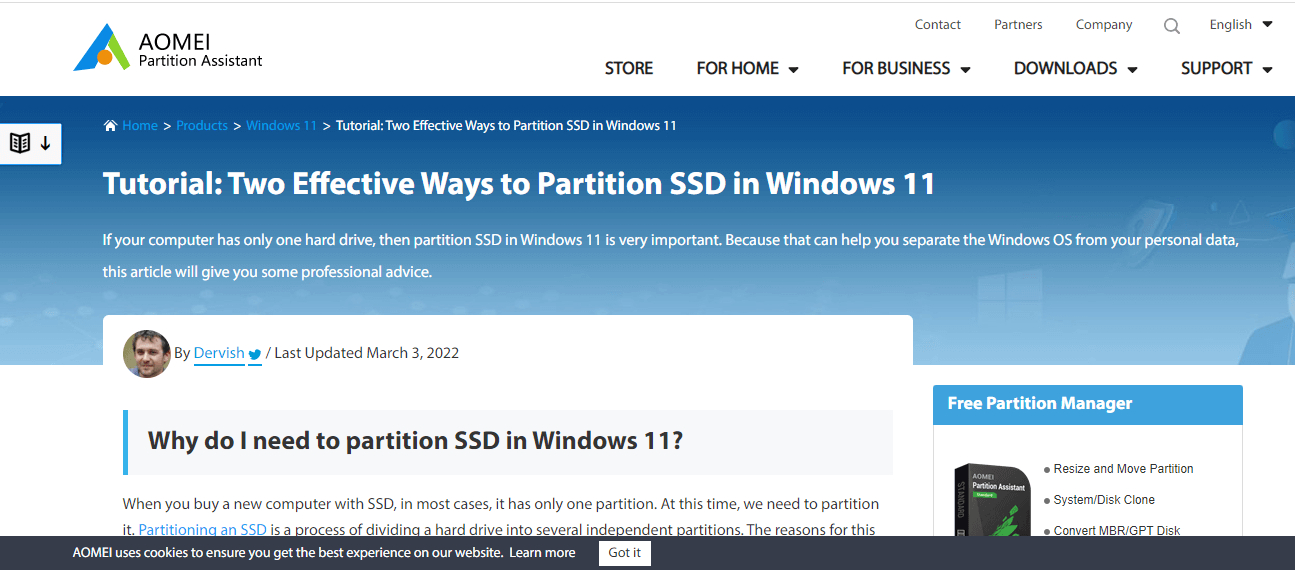


![]()