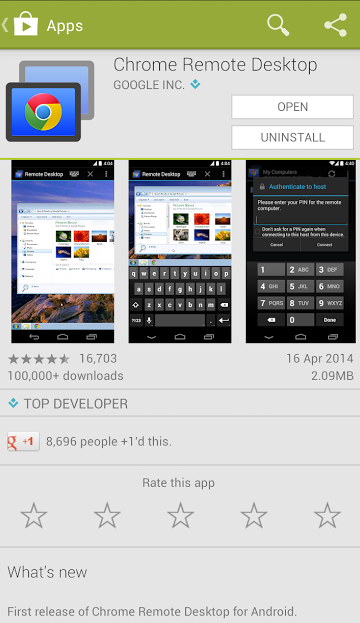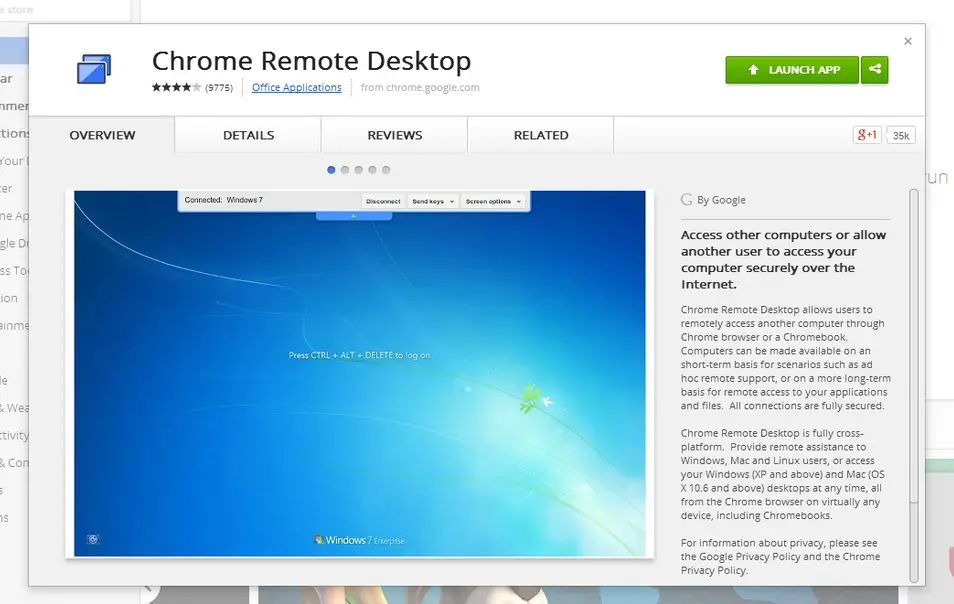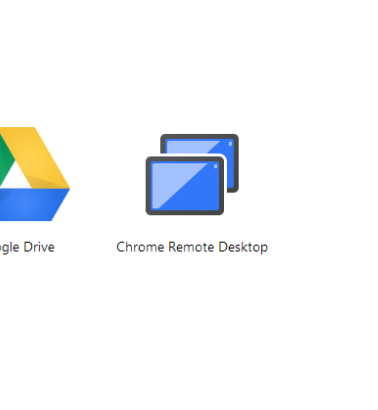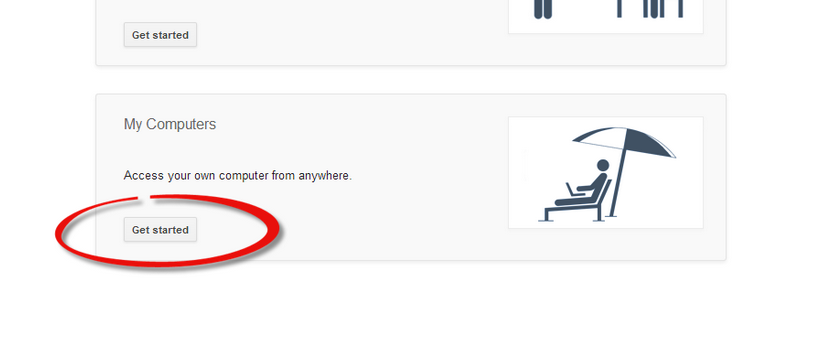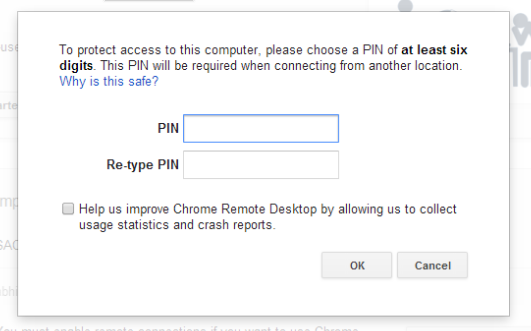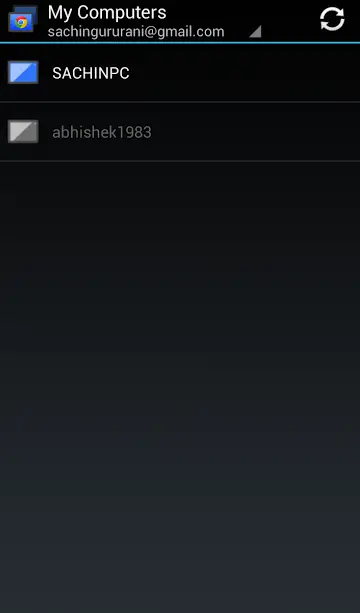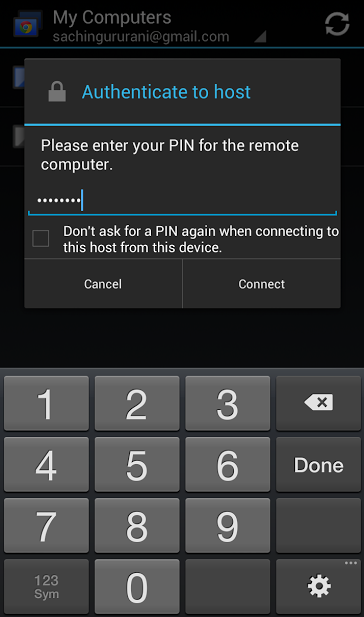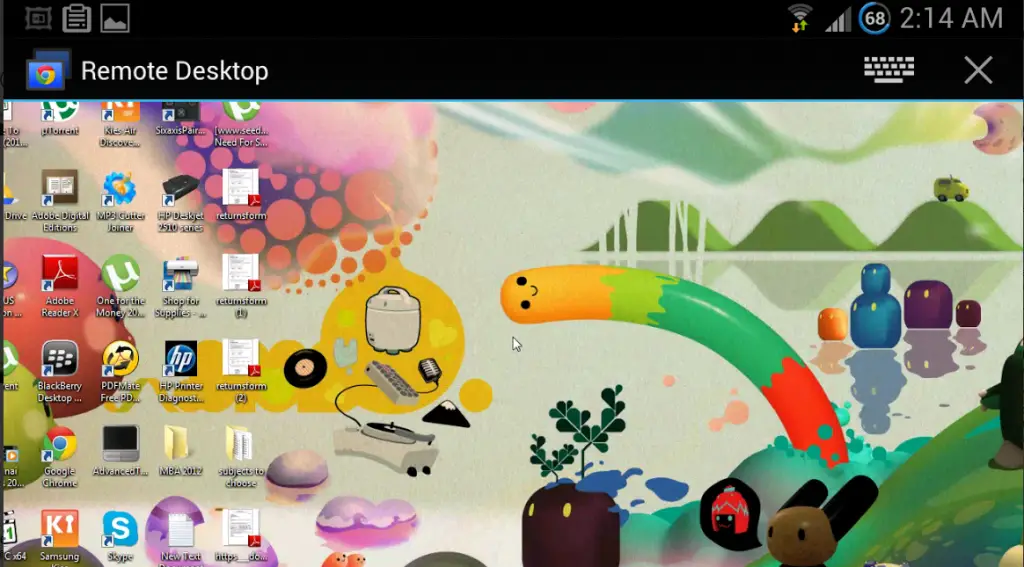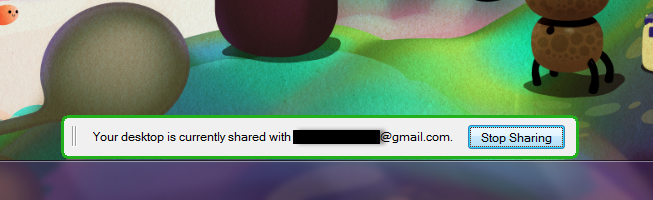Based on the Chromoting principal, the Chrome Remote Desktop can be installed as an extension for the Google Chrome, and allows users to remotely monitor one system from another.
Now, Google has gone one step further and expanded the functionality to cover Android devices with the launch of the Chrome Remote Desktop app. This app can be used to connect your mobile device and your PC through a Google Chrome extension and the user can perform almost any action on his PC through his smartphone. While apps with similar features have already existed on the play store, the feature which sets this new app apart from the rest is its ease of connectivity. Before we start analyzing the functionality of this device, let us have a look at the steps required to setup the connection between your PC and your Android device.
Step 1 : First and foremost, the user has to ensure that he is signed with the same Gmail ID on both the Chrome browser on his PC and the Android device from which he wants to monitor his PC. As apparent, the availability of the Chrome browser on the PC is a must for this process.
Step 2 : The next step will include installing the needed app and extension on your PC and your Android device as well which are the Chrome Remote Desktop on the Chrome Browser, and Chrome remote desktop on the Android device. Once the user has installed the Chrome extension and the app, he can go to the ‘Apps’ section on chrome by clicking on the ‘Apps’ option on the bookmark manager. The Bookmark Toolbar has to be activated in Chrome settings for this option to show, and in case the bookmark bar is deactivated, the user can simply type chrome://apps in the chrome browser address bar to open the apps page.
Step 3 : On the apps page, the user can select the Chrome Remote Desktop extension. You will be asked to grant the extended access permission when opening the extension for the first time. On acceptance, the Chrome Remote Desktop extension will open where users can click on “Get Started’ on ‘My Computers’ to start the procedure to provide remote access to their Android device.
Step 4 : The User would then have to ‘Enable Remote Connections’ for the particular PC he is working on, and for that he will have to assign a PIN of at least six digits which will later be used to verify the user’s credentials on the Android app. Step 5 : After assigning the PIN. The user can open the Android app and refresh the displayed list. His PC’s name would be displayed on the list on successful connection, and the user can simply click on the name to connect to the PC. The PIN number would be asked here, and the user can select the checkbox to not ask for a PIN again if he wants to avoid the hassle of entering the PIN again the next time he connects to his PC.
Once connected, an exact copy of the PC screen would be available in a horizontally scrollable mode to the user. A mouse pointer will be available on your Smartphone/Tablet screen which will help you to navigate. Swiping on your handset’s screen will move the pointer. Users can also zoom into the screen whenever required by spreading their fingers, and zoom out through pinching them.
Google has managed to keep the interface of the Android App very simple. There are merely two icons present on the top of the mirrored screen image. One of them can be used to bring the keyboard and the other to go to a full screen mode. A third Menu button might also be present for those devices which are without a dedicated menu button, and contains three menu options – The Ctrl+Alt+Del key combination, an option to disconnect the connection, and an option to contact help and feedback.
For the time the two devices are connected, a notification will be displayed on the PC regarding the shared status of the desktop. This is clearly to prevent any snooping activities taking place using this extension and app.
What we like
Easy setup and connectivityAvailability of the extension on numerous Operating Systems for a desktop Computer, such as Windows, Linux, Mac etc.Clean interfaceFluid mouse movement and typing.
What we don’t like
We noticed that there is a very small, almost unnoticeable lag in typing and moving the cursor.The dependence on the Chrome Browser also restricts the functionality of this app.Once the user has been connected, the PIN can be changed without any security measures to check the validity of the user – merely entering a new PIN is adequate.
The app does seem to be a little minimalistic now – to make sure that people favor it, Google will have to keep on enhancing it. Some features which could be added on to the extension are availability of Audio from the PC on the Android device, and easy sharing of files through some kind of a drag-and-drop method. However, the fluidity of the app cannot be challenged, and Google has undeniably managed to come up with a very useful app with an easy interface. The easy connection process and availability of the extension on many Computer Operating systems (Windows, Linux, Mac) will make this app a fairly popular one. While other companies, including Microsoft, have offered similar apps to users, the sheer percentage of Android users all over the world, plus the fact that the app would soon be coming out for iOS later this year, will make this app a favored one amongst users.