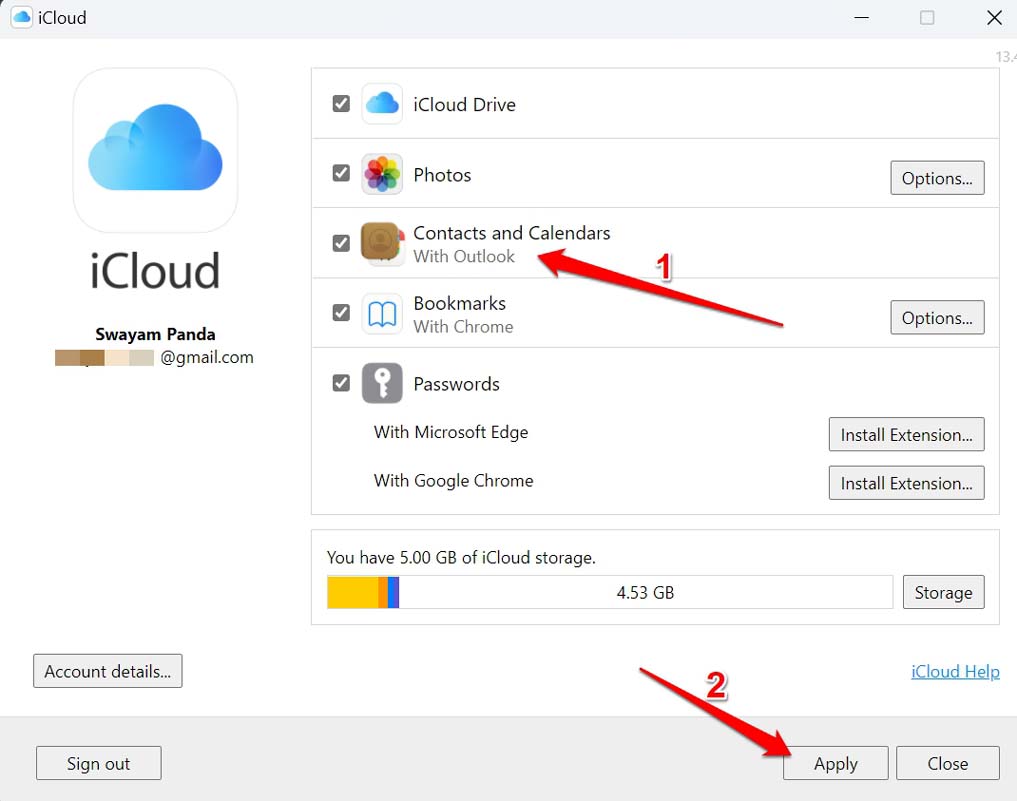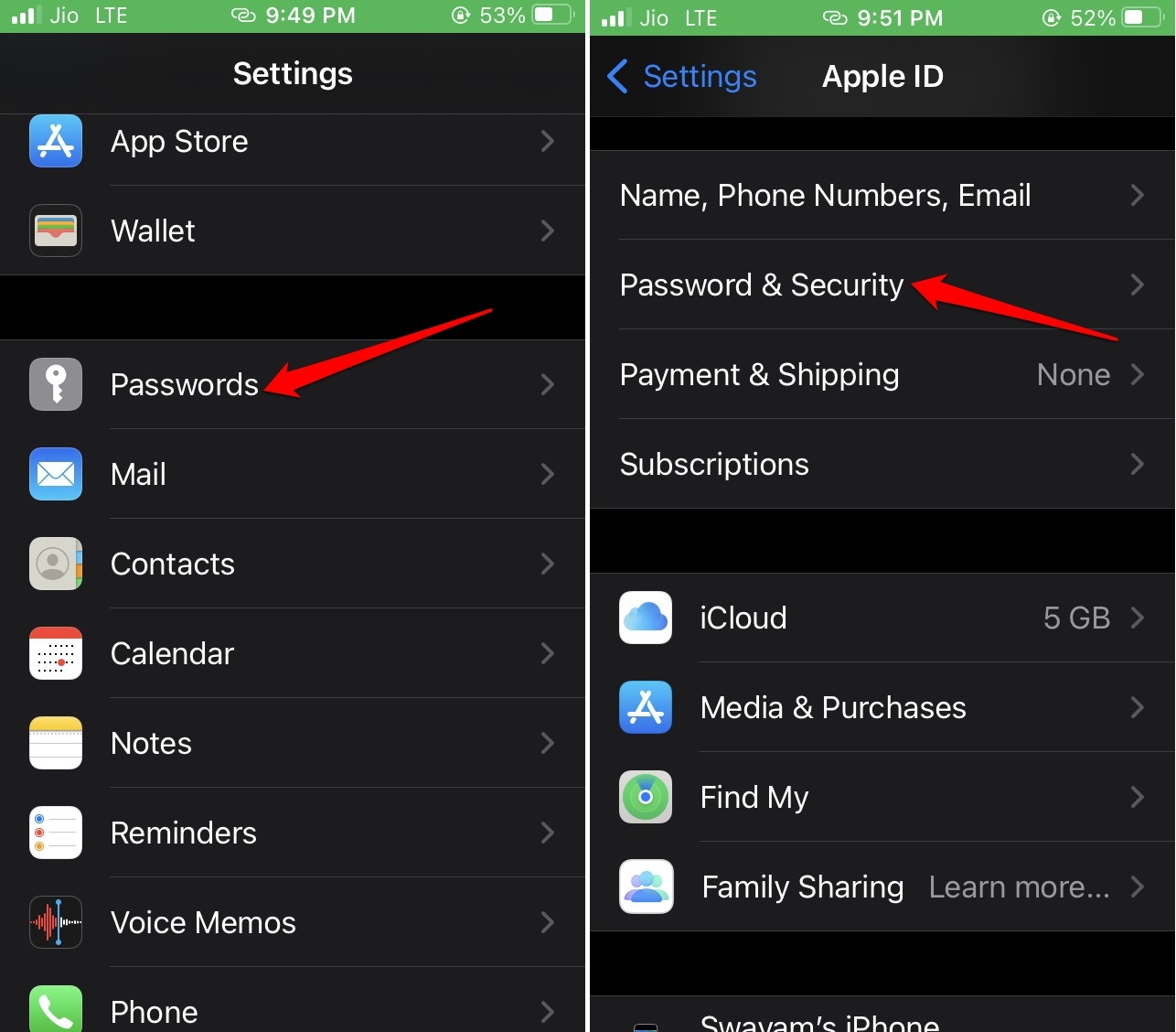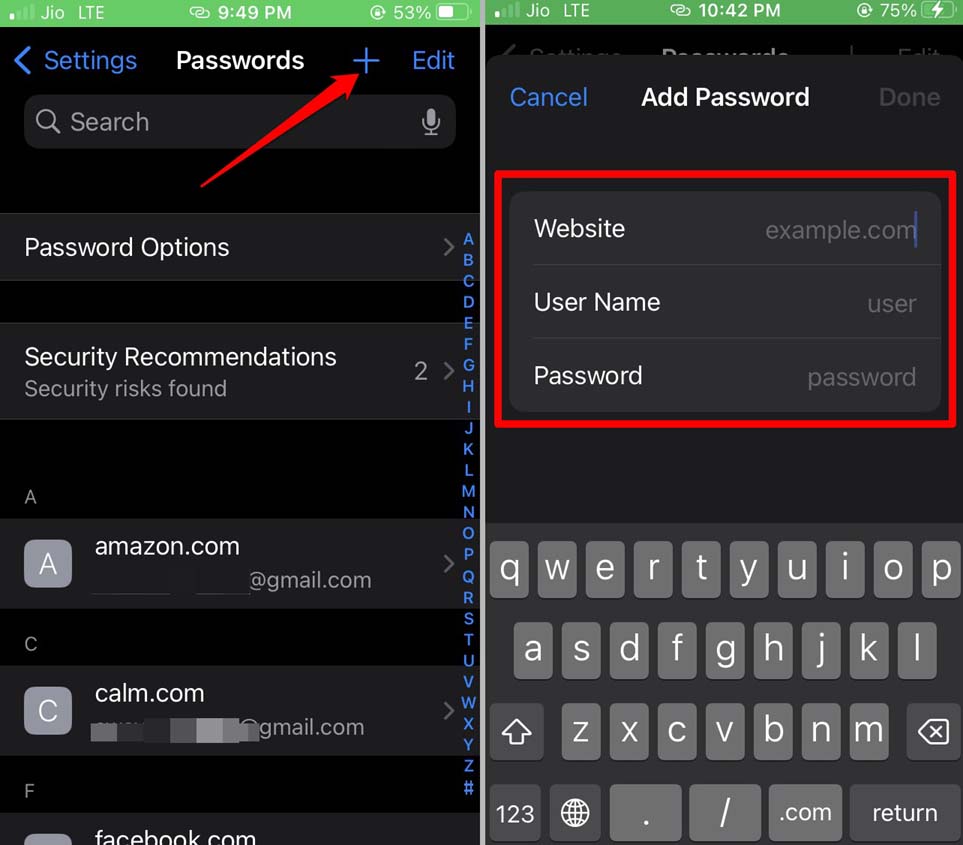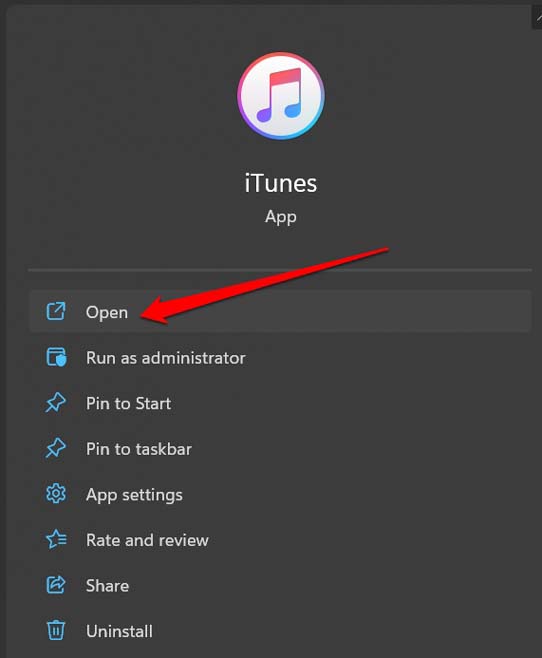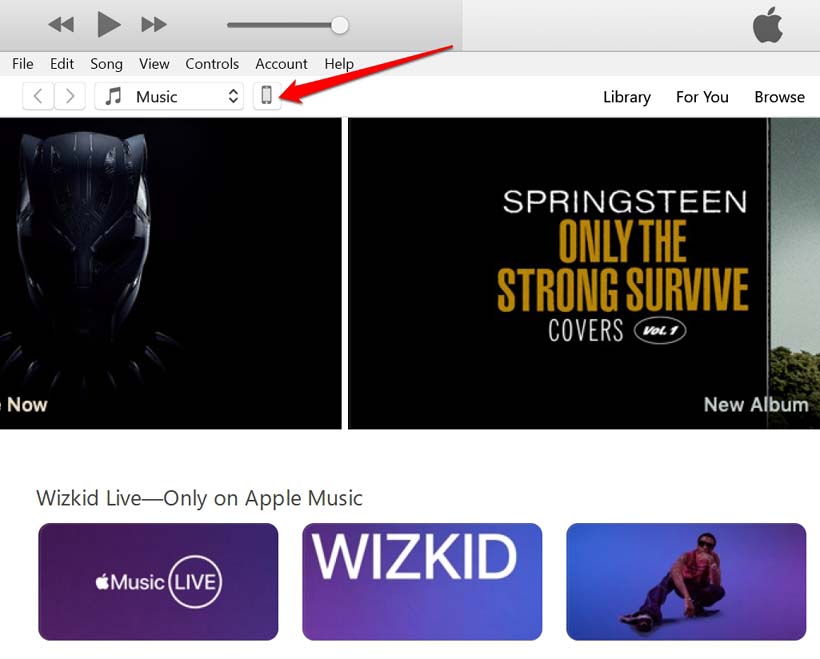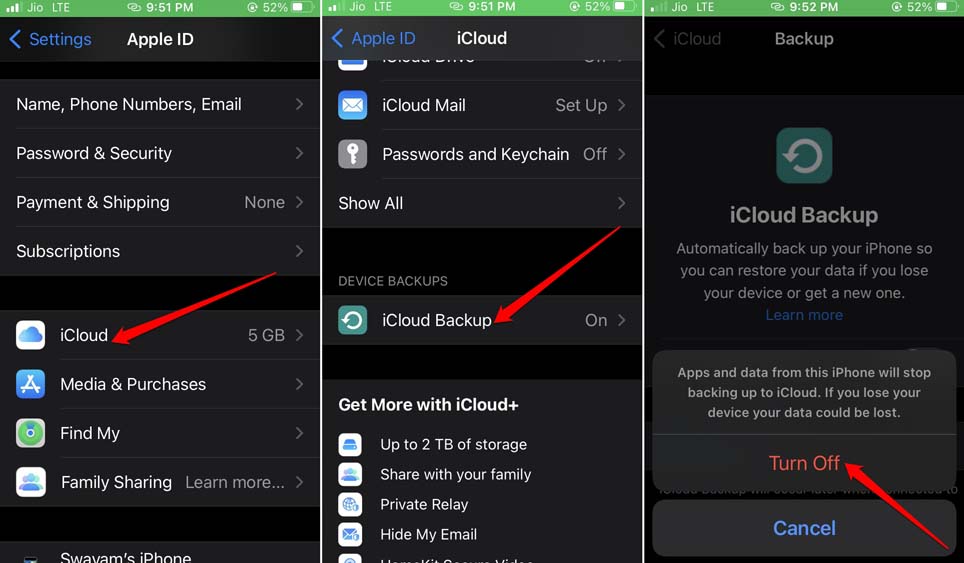There are primarily three ways by which you can sync outlook calendar with iPhone calendar. You may use the iCloud storage from Apple to sync the content from your email clients. Secondly, you can use the iTunes service and sync the existing Outlook calendar. Apart from the previous methods, you can use the iPhone Mail app and sync the calendars for ease of access.
1. Sync Outlook Calendar with iPhone Using iCloud
If you have an iPhone, you must have an Apple ID and access to iCloud. To enable constant access to all updates to existing events on the calendar and the addition of new events, you have to install the iCloud client app for Windows. All event updates on iCloud or Outlook will now reflect in one place.
2. Use iPhone Mail App to Sync Outlook Calendar with iOS Calendar
If you use iPhone Mail App you can, you can easily sync with the Outlook app. Here are the steps to set up the syncing. You will see the option to continue using the existing calendars or remove them to avoid redundancy of events.
3. Use iTunes to Sync Outlook Calendar with iPhone Calendar
Usually, iTunes is used to create backups of Apple devices such as iPhones, install updates, share files, etc. You can sync your calendars from Outlook using iTunes to stay updated with all the event updates happening on Outlook. Once you sync the calendar on your iPhone, you do not have to separately open the Outlook app all the time you need some update on any event. You must keep in mind that if you are trying to use iTunes to sync the calendar from Outlook, then disable iCloud first on your iPhone. Here is how to disable iCloud. Once you disable iCloud, connect your iPhone to your PC/Mac.
Conclusion
Improve your productivity and stay updated regarding all the day-to-day events by syncing the Outlook calendar with the iPhone calendar. If you have multiple Apple gadgets, then with these Apple services used to sync the calendar, your itinerary will be always available on all those devices. I hope this guide was informative.