However, before we discuss the procedures of deleting the apps on iPad or IOS devices, remember that if you are deleting any app, you are choosing to get rid of it from your device completely. So, the stored information within those apps like documents saved games, and high scores, and overall data will be removed.
The Standard Method to Delete Apps on iPad
The standard way to delete the apps on the iPad is quite straightforward as it can be done from the home screen.
How To Clear App Cache On iPhone How To Customize App Icons How To Change App Icons On the iPhone, iPad How to Clear Cookies on an Iphone
Look for the app that you want to delete on your home screen. Hold onto the app logo for several seconds which you wish to delete from your device.
The very app that you held onto will start to wiggle with the others. You’ll see a tiny grey in color ‘X’ on the upper left corner of every app icon.
Then select the ‘Delete App’ text appearing on the screen. A window will then pop up which will read something similar like ‘deleting the app will also delete all of its data then choose ‘Delete’ to confirm your uninstallation action.
The app icons would still be wiggling to enable you to delete multiple apps if you wish to delete them. To return to the normal home screen, you might want to tap on the empty area on the home screen or select the ‘done’ button on the top right corner of your screen. You can also press the wake/sleep or home buttons instead. This process depends on the version/generation of your IOS device. So, if you see a ‘done’ text use it or simply use the buttons that we talked about earlier.
[Note: While the apps on the screen wiggle you can also carry out various other actions like assembling different apps into a single folder or moving them around to different locations for aesthetics of your choice.]
Remove Apps from an iPad
The other way to do the same process of deleting the app requires you to head to the settings of your device. This is more of a manual or let’s say a more profound process. So, if you are the one that’s not comfortable with the process of deleting the apps from the iPad home screen itself then this is another method that you can adopt.
How To Take A Screenshot On An iPad iPhone iMessages Not Working How to Clear Cookies on an Iphone
Navigate to the ‘Settings app’ on your iPad. It usually represents a gear icon or there’s always some text if you are much more prone to reading.
Select ‘General’.
Select the ‘iPad Storage’ and wait for the list
Select the app you choose to delete from the list of every app that you have on your device at the very moment. The total storage used by the application will also be displayed in front of the app.
Scroll through the long list of your applications, here the in-built as well as the installed apps will appear together. Afterward, choose the desired app by tapping on it and tap the ‘Delete App’ text which will then appear.
The end confirmation will appear before you to which you can select again the ‘Delete’ text and the app will be removed from your device.
However, if you want to delete an app but still keep the data that is created then you can always choose the ‘offloading’ option instead of the ‘delete’ option while in the settings area of your device. This process will save the data that the app created at the same time you can delete the app and never lose any data on the other hand.
Conclusion:
It’s always better to keep a check on the apps that you use on your iPad or similar IOS devices from time to time because who doesn’t love the extra breathable space that you may use for downloading and watching movies, updating the system, and much more. You can also delete the files instead of the applications to save space on your device.
Easy Solutions To Fix AirPods Case Not Charging Issues AppleCare Guide: Is it Worth Paying For? Best PDF Editors for MAC How to Connect AirPods to Chromebook? How to Connect Your AirPods to an Xbox One?
The two processes that we saw above apply to all the devices that run on IOS and depending on the generation of your IOS (Apple) device a few steps may or may not include some subtler options or texts but the basic process is always the same for every IOS device. We hope you found the process of deleting the apps on your iPad easy with this guide. Comment * Name * Email * Website
Δ



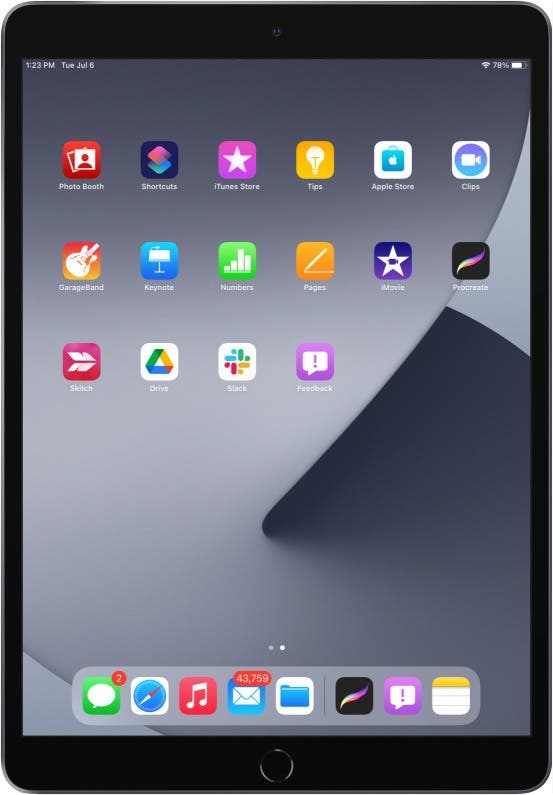
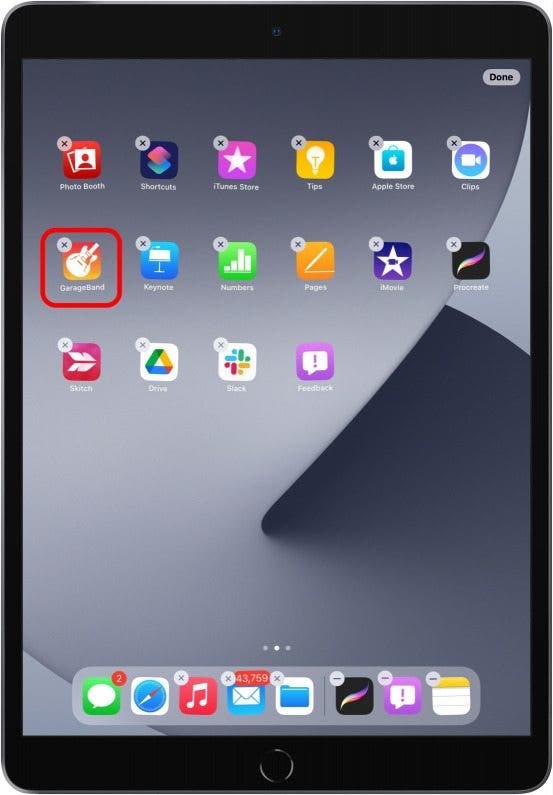

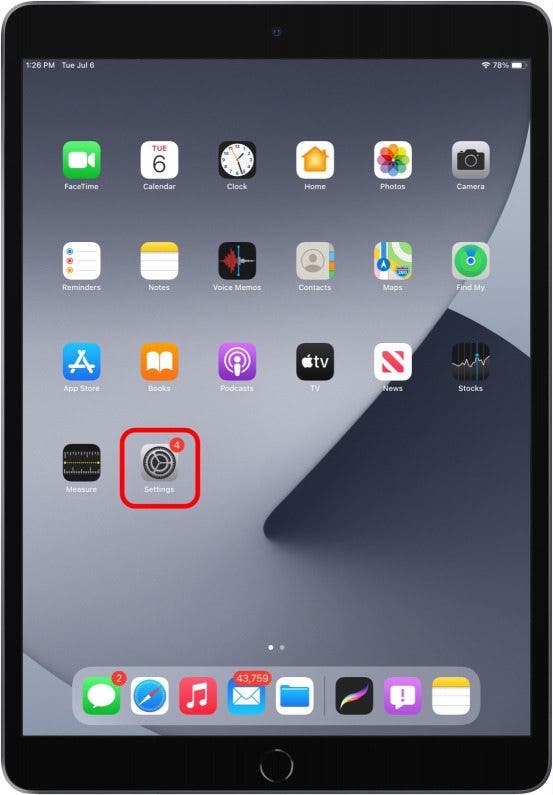
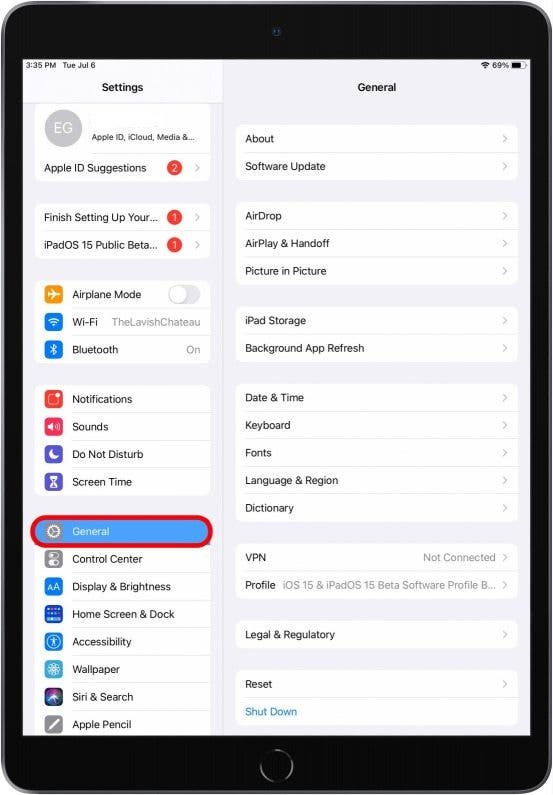
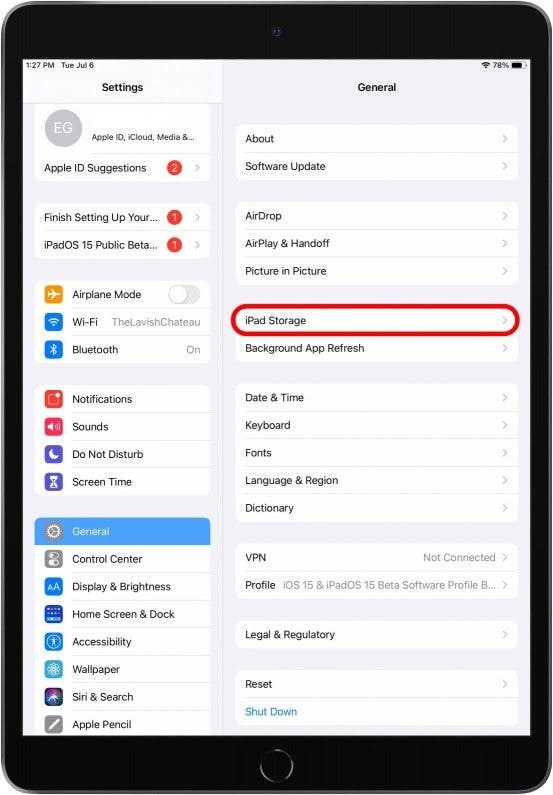

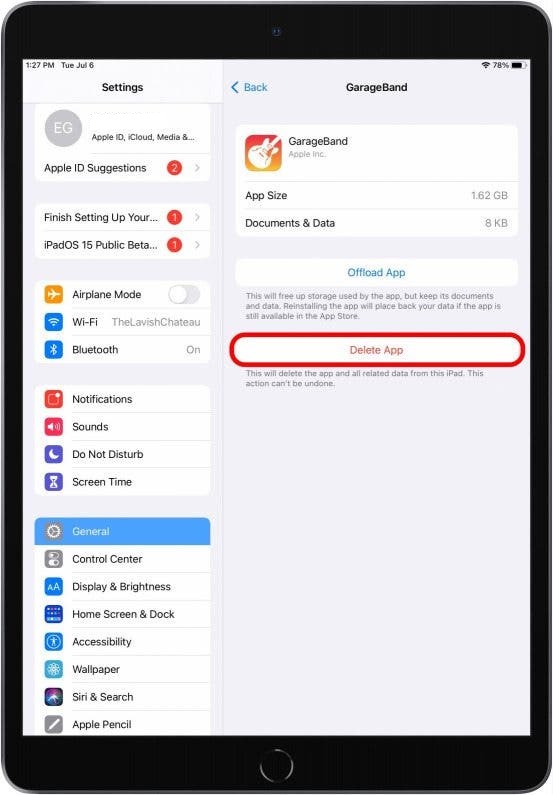
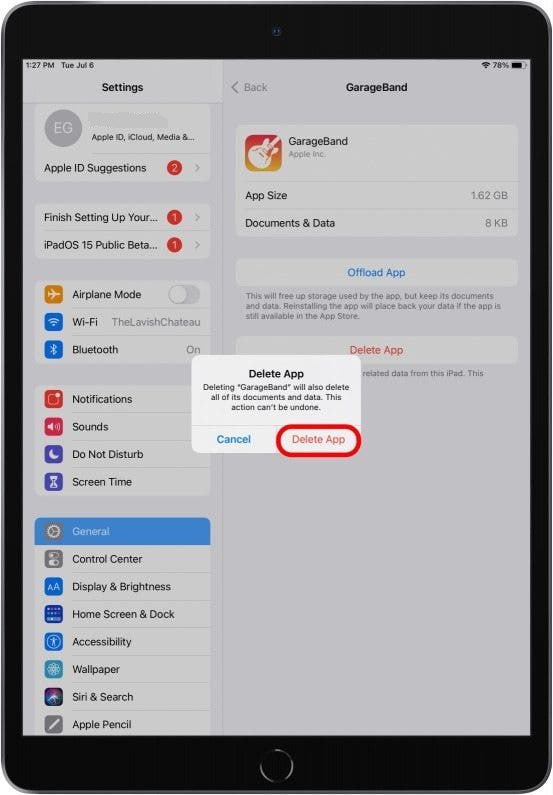


![]()