Yes, it is possible to get customized app icons for iPhones. Apple allows you to use its in-built app customization shortcut to create customized app icons. Those who use iPhones with iOS 11 and the next software versions, including the new iOS 15, can easily do it from their phone. So, you can get a fully personalized phone whenever or wherever you want with a few customized icons. Read on to know the detailed procedure.
How to Customize iPhone’s App Icons
Follow the Steps
First, tap on the shortcut app from your device’s home screen. If it is not present, continue swiping left till you find the App library. On the top of the screen, you will find a search bar. In the search bar, type “shortcut,” and you will find the needed app. Tap on it. After the app opens, tap on the plus sign on the upper light corner of the screen. A new window will open.
How To Delete Apps On iPad? How To Change App Icons On the iPhone, iPad How To Clear App Cache On iPhone How to Clear Cookies on an Iphone
Now, start typing open the app. Then tap on the “open app” link appearing on your screen. You will find a new screen under the open app The screen will have a tab Open with a colorful grid box on its left. Besides the tab, you will find apps that appear in faint fonts. After this, again tap on the blue button with three directed lines on the top right of the screen. This will divert you to the shortcut page.
Now, tap on Add to the home screen. A new window will open with the details related to that particular app you want to get a customized icon.
Scroll down and tap on Home Screen Name and Icon. A new drop-down tab will open under the heading edit icon with three options- take photo, Choose Photo and Choose File. You can choose any photo or even capture interesting shots to create a new icon. Now, you will preview the customized icon on the screen. If you are satisfied with it, click on choose appearing on the bottom right of your screen. You can choose any other image or file if you want to change the icon.
The app now has a fully customized icon for your device. You can also add this shortcut for this new app icon. Just type the name of the app next to its new icon.
Sometimes, iPhone displays two icons of an app- a customized app icon and a conventional app icon. If you want to delete the older icon shortcut, hold on to that icon and select Delete bookmark. Alternatively, you can also hide the old app icon to make the customized icon visible on your screen. For this, hold on to the app’s original icon and wait till the drop-down menu appears. From here, select Remove from Home Screen. This action will hide the original app icon. You will again find it appearing in your App Library.
A Few Important Points:
Well, this customized icon is just a bookmark of sorts. So, your original app icon will not change. You will also find a small drop-sown notice telling you about the original app name and its nature. Finally, you may find the drop-down displaying a message that the new customized icon is just a shortcut. But, usually, such messages appear for one or two seconds, and it will not cause any discomfort while you use the device. If you want some artistic inspiration, there are many sources available online. For example, you can find multiple icon sources that offer pre-made customized icons for iPhones. On the other hand, you can also design your customized icon for any app as per your personal preference.
Conclusion:
If you want to create customized icons for all the apps you use, it will take time. After all, you need to change the icons individually for each app. But, the whole procedure is rewarding with a new and unique phone that bears a reference of your style. Comment * Name * Email * Website
Δ



![]()
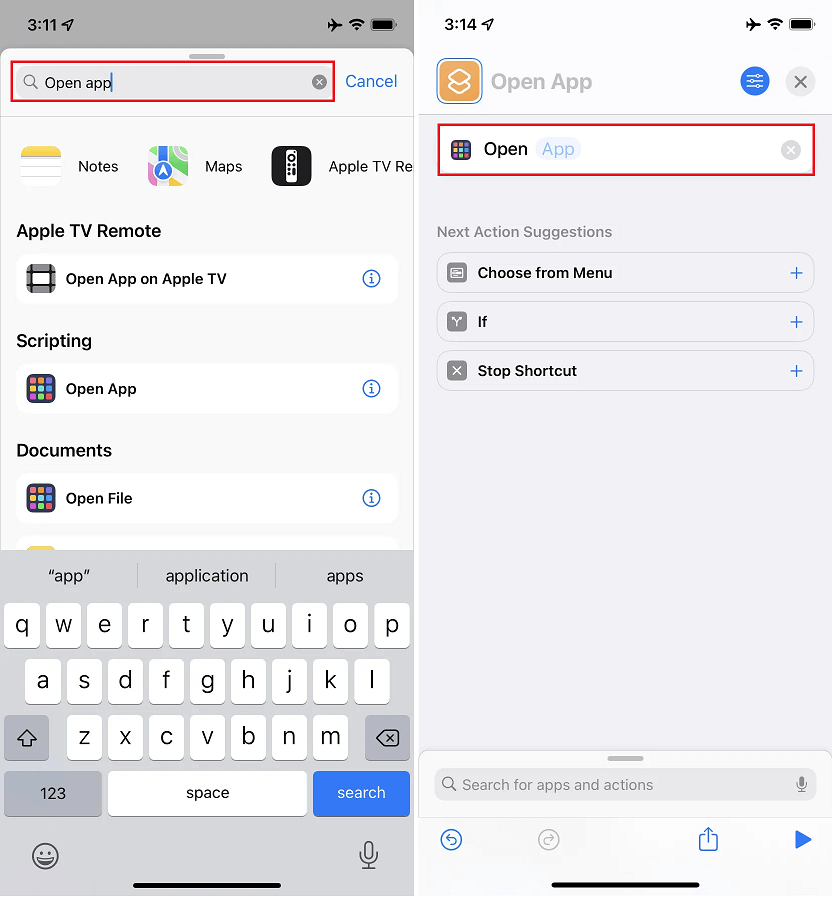
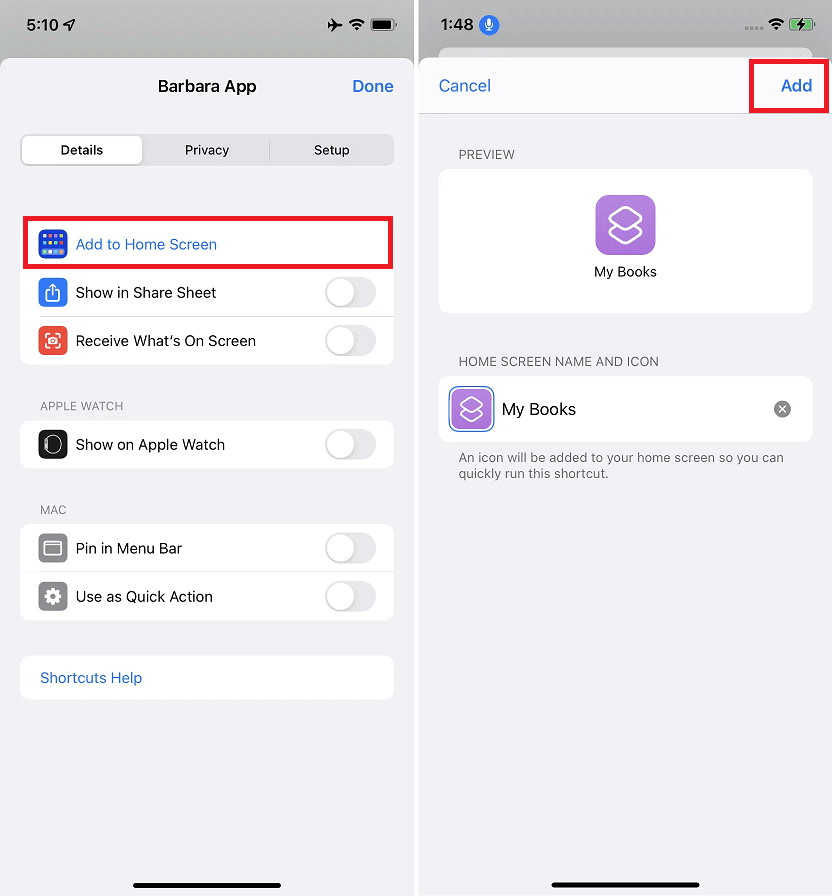
![]()
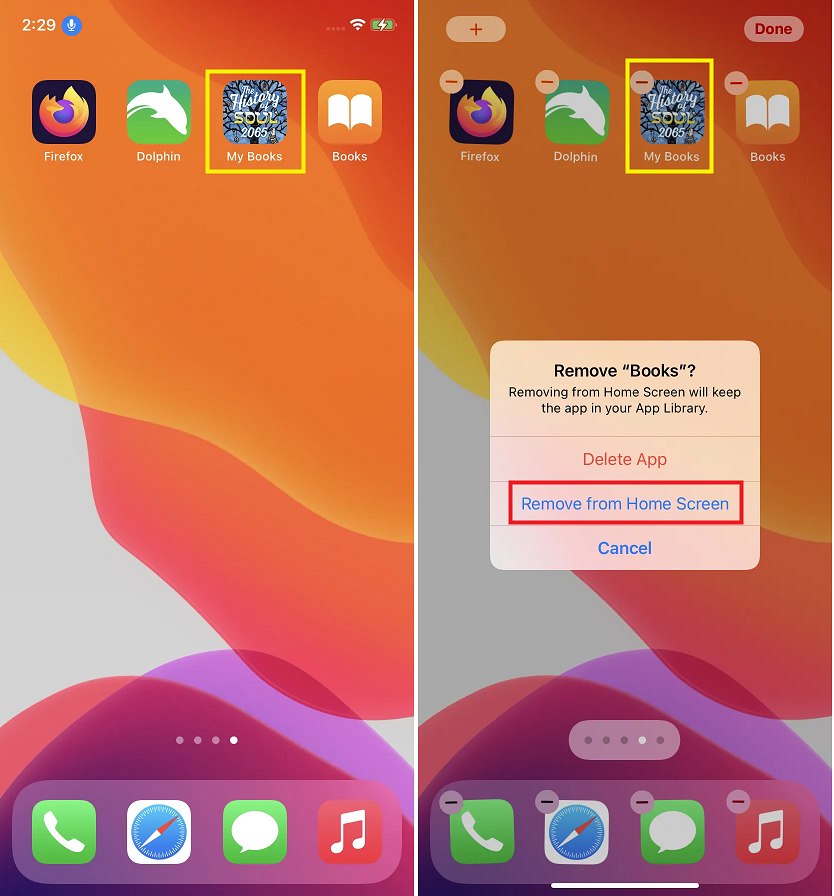


![]()