To create Google Drive storage on Android, you need to create a Google account. When you create a Google account, you get access to all of the Google services, including Google Drive. In simple words, you need to create a Google account and add it to your Android device to use Google Drive. Follow the below-mentioned guide to know how to create a Google account and use Google Drive. Skip the process of creating and Google account if you already added it to your Android device.
Step 1: Create a Google account on Android
Since Google Drive is a product from Google, you can use it as long as you have a Gmail account. If you already have an account, then you skip this step. But for those who don’t have a Gmail account yet, you need to create one if you wish to use Google Drive services. Steps to Create a Google account on Android: To create a Google account, first of all, go to the settings app on your Android phone. After that, look for the accounts option and tap on it to proceed.
On the next screen, tap on the add account option.
Secondly, select Google on the next screen and enter your security code or pattern according to your setup.
Thirdly, click on the create account option at the bottom left of your screen.
After that, enter your details like your full name, birthday, gender, and click next to proceed further.
Up next, select your email address from the suggestion and click next.
Now, create a password and click next to continue.
At last, follow the instructions on your screen and complete the process by agreeing to the terms and conditions. this was the process to create a Google account on Android. after that, follow the below-mentioned steps to proceed further.
Step 2: Activate Google Drive on an Android device
After successfully creating your Google account, you can use a handful of services by Google, which includes Google Drive as well. You can download the Google Drive app and login with your newly created ID. Steps for activating Google Drive on an Android device: First of all, download the Google Drive app from the Google play store and open it after installation.
Click on the account icon at the top right of your screen and select the Google account you created. that’s all there is to it.
After login in, you can use your Google Drive to save photos, videos, or any other necessary files. You can log in from your desktop to transfer and sync files between your desktop and Android device easily.
Conclusion
As soon as you add the account to Drive, you will have access to your 15GB free storage. You can upload anything by tapping on the plus icon on the homepage of the Drive. I hope this guide helps you and clears all your doubts regarding the creation of a Google Drive account in your Android.
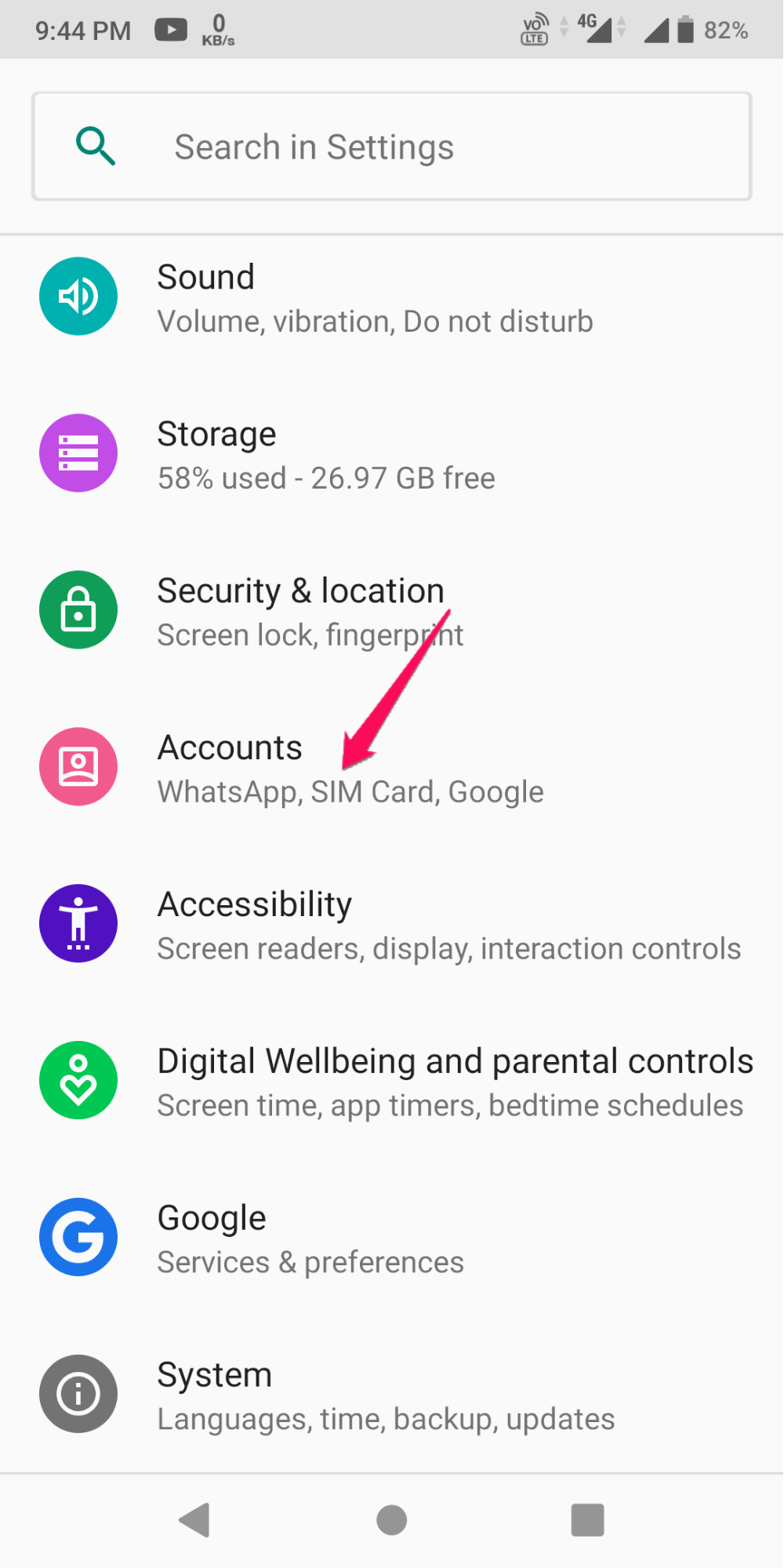
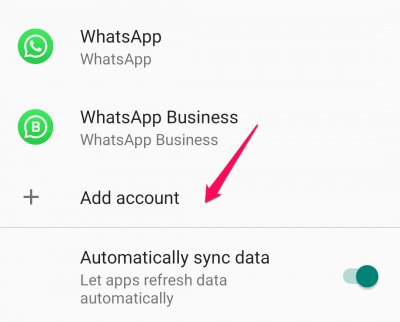
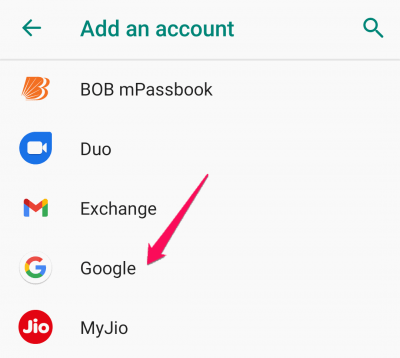
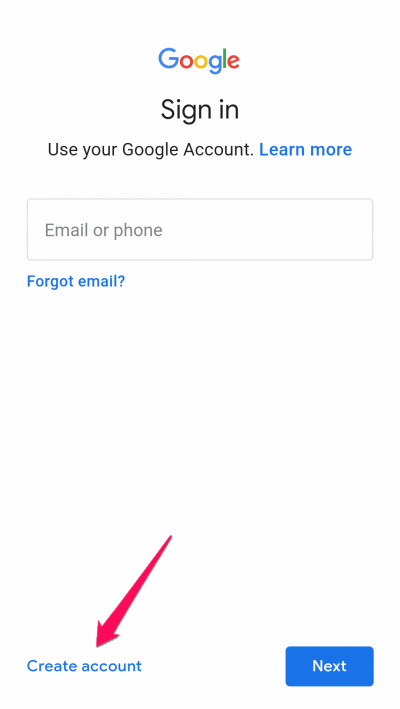
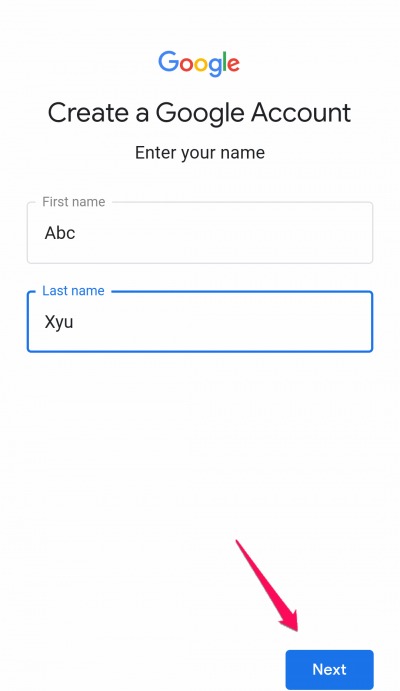
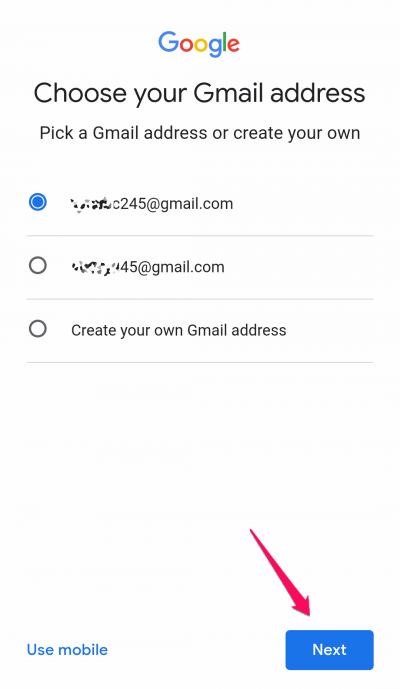
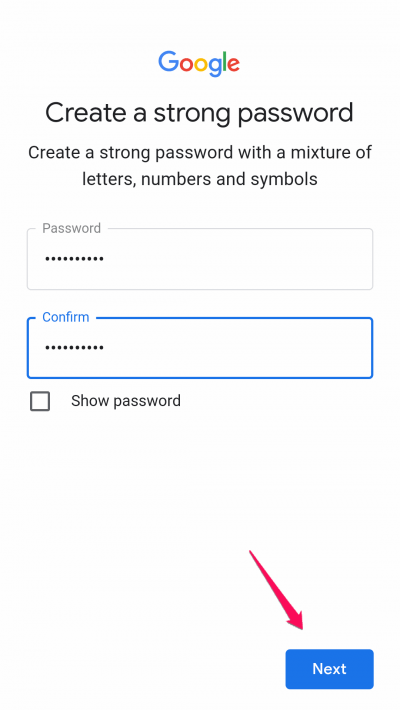
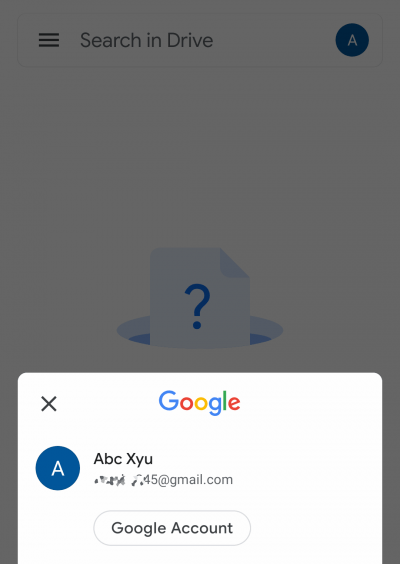
![]()