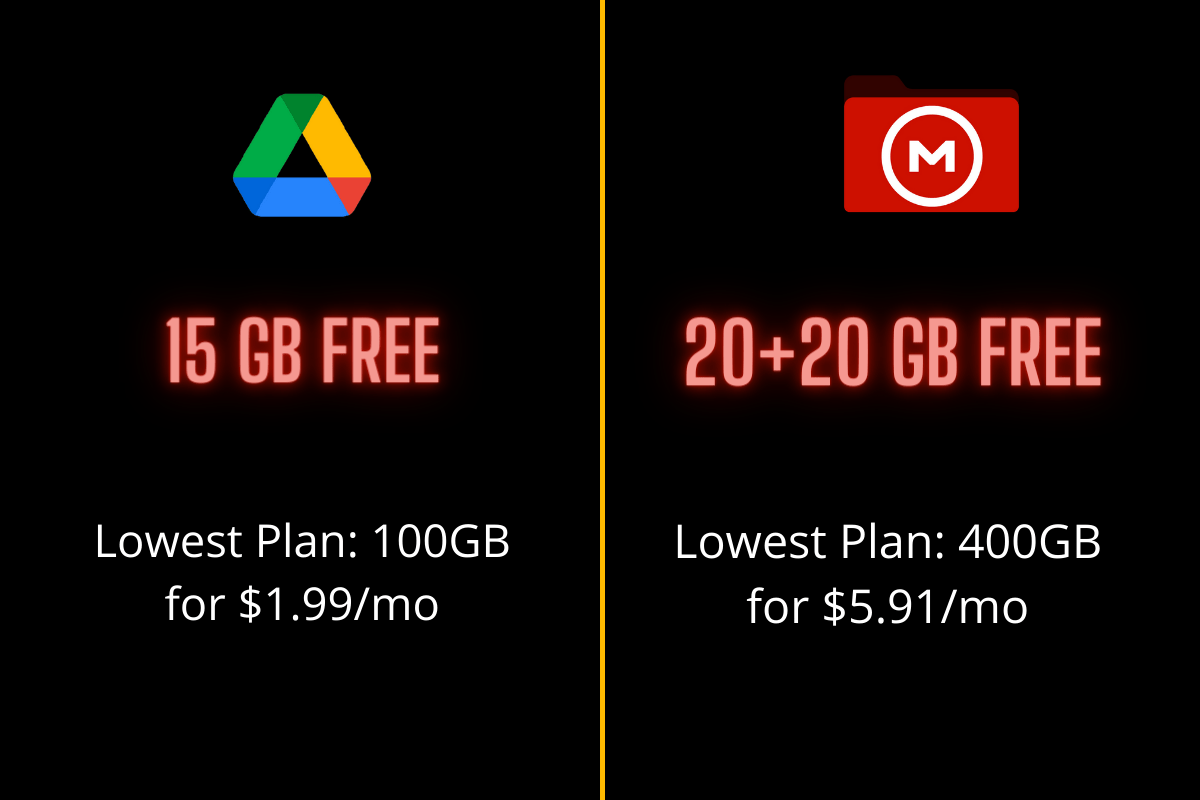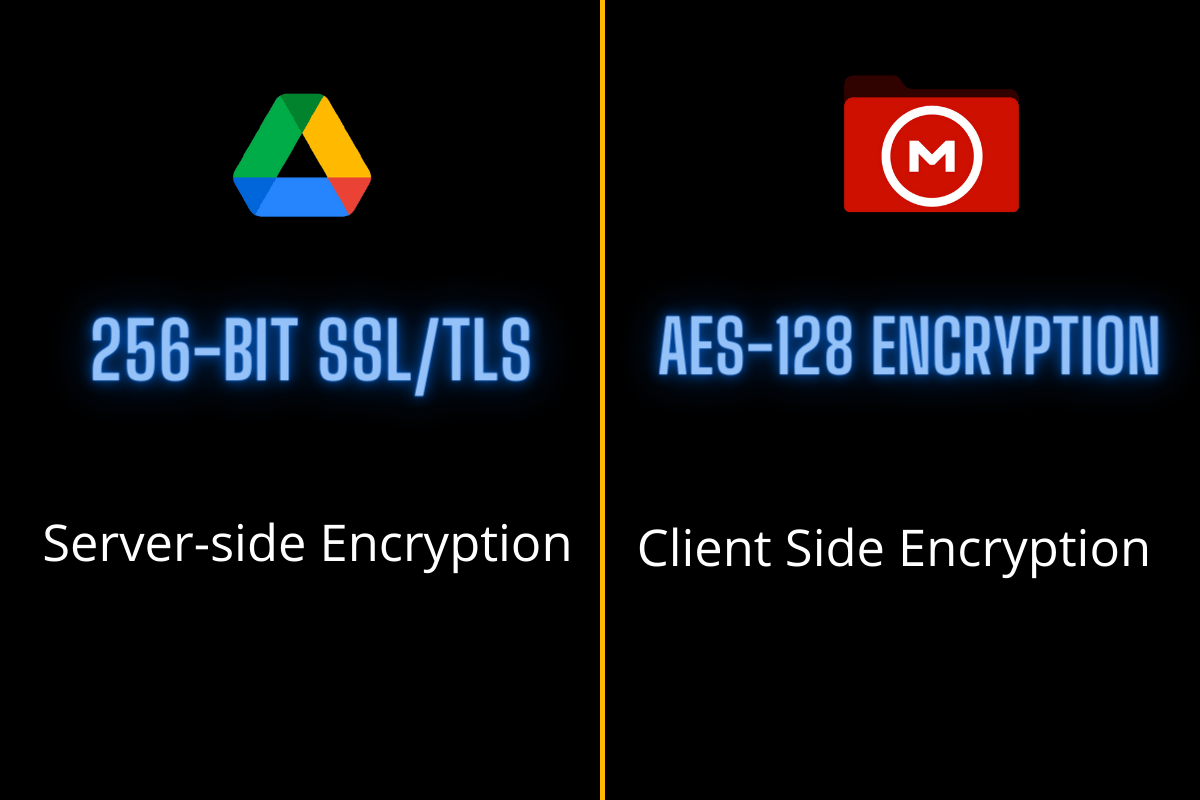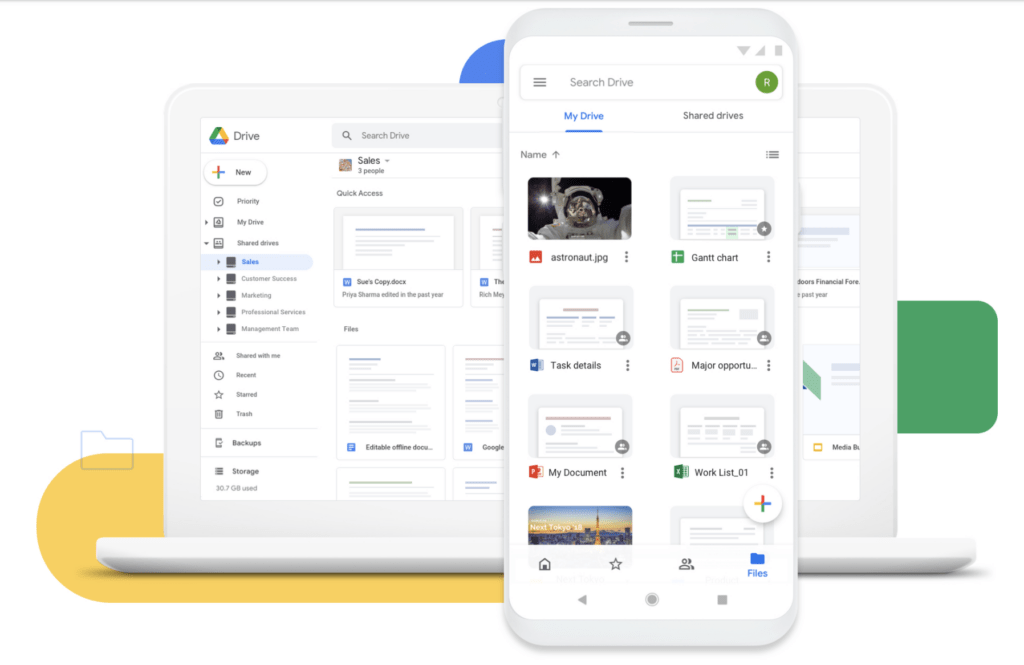So to be a standout player in this highly competitive domain and make their product distinguishable from its competitors, these services tend to offer quite a few goodies to the users. And this creates an element of doubt in the minds of users as to which one they should opt for. In this regard, Google Drive and Mega are probably the two most popular file storage services. While both of them come with a plethora of nifty and useful features, they also tend to fall short on some aspects. So, which one out of the two should you ultimately settle for? Well, in this comprehensive guide, we will be listing out all the perks and caveats of both these services. Likewise, we will also be doing their in-depth comparative analysis. After going through it, you will be easily able to mold your decision on which out of Google Drive and Mega you should ultimately settle for. So without any further ado, let’s get started.
Tabular Comparison Between Google Drive and Mega
If you don’t prefer to go through our detailed comparison coverage, then here’s the short and up to the point feature chart of both these services. However, if you have any queries regarding any of the below-mentioned features, then it is highly recommended that you refer to our comprehensive explanation that follows this tabular data. ⇐ Scroll ⇒
Storage Space (Free/Paid)
Let’s start off with (probably) the most crucial aspect that you would look for when choosing a file storage service- the storage space that they have to offer, both in free and paid plans. Download- 10TB/Day Free Plans: No Restrictions as such
Google Drive
When it comes to Drive, it gives you 15GB of free storage space. But there’s a catch. This space is shared across all the Google products, including Gmail and Photos. So if you are using these Google apps as well, then this 15GB might not prove to be sufficient. To increase this limit, you would have to shell out some bucks and opt for the Google One service, which includes the following three plans:
Basic: 1.99GB for $1.99//monthStandard: 200GB for $2.99/monthPremium: 2TB for Rs $9.99/month
Apart from that, there are also standalone plans for Enterprise and Business, which you could get a hold of from Google’s Workspace Admin page.
Mega
Mega is a little bit generous when it comes to providing free storage space. As soon as you create your account, you will straightaway get 20GB. But wait, there’s more! Upon installing MEGAsync, you will get an additional 5GB. Likewise, install its mobile app, and you will be given 5GB more. Well, even verifying your phone number offers you 5GB additional space. Then upon inviting each friend to Mega, you would be offered 5GB. Add it all up, and an additional 20G of space is on the cards. But these additional free spaces have a time validity- they expire after a year, so make sure to extract maximum benefits out of it within this time frame itself. However, if the original 20GB doesn’t meet your requirement, then you would have to turn your attention towards its Pro Plans, which are as follows:
Pro Lite: 400GB Storage for $5.91/month (approx)Pro 1: 2TB for $11.84/month (approx)Pro 2: 8TB for $23.68/month (approx)Pro 3: 16TB for $35.53/month (approx)
File Upload/Download Restrictions
On paper, getting these 15-20GBs of free storage space definitely sounds a good deal. But there’s much more to that than what meets the eye. Both these services have put some restrictions (with Mega going the extra mile) in imposing upload and download restrictions.
Google Drive
For free users, there’s no upload or download limit as such. It’s just that when a file has been downloaded quite a few times, then Google might put a restriction and disallow you from getting hold of that file for the next few hours. If we talk about its Paid plan, then depending on the type of account you have, you would be able to upload a maximum of 750 GB each day. However, the maximum individual file size that you can upload or synchronize stands at 5 TB. Talking about Downloads, and it’s capped at 10TB/day.
Mega
If we talk about implementing bandwidth quota restrictions, then Mega seems to have excelled in this field. If you are a free user, then it’s surely going to hit you hard. While the exact numbers aren’t documented anywhere officially, but going by the rough estimate, you could only upload a maximum of 1GB every six hours. What is even more concerning is the fact that there are no definite rules in place when it comes to this transfer quote limit. Rather, it is dependent on your IP Address, their server load, and even the time of day, none of which are under the user’s control!
File Security
Security is an equally important aspect when we talk about file storage services; after all, they will be the ones in control of all your files! In this regard, both Google Drive and Mega offer end-to-end encryption, but there is a stark difference between their encryption protocol. First off, Google Drive uses 256-bit SSL/TLS encryption for the files in motion/transit (when you’re uploading, downloading, or accessing files) and 128-bit AES keys for the files at rest. However, Mega only uses AES-128 encryption for all its files and folders. So on paper, this gives the edge to Google, but is that really the case? While Google does use more robust encryption but it is implemented server-side; that is, it is in possession of the decryption keys as well. So it could easily decrypt your files if needed. On the other hand, Mega uses client-side encryption- they don’t have access to the encryption keys. So they wouldn’t be able to decipher your encrypted files under any circumstances.
File Management Features
Google Drive and Mega both offer some nifty file management features. Let’s take a look at some of the noteworthy ones.
Real-Time Collaboration
Both these services offer real-time collaboration. You could share your files with the concerned persons, and they would be able to access, edit and modify them in real-time. All the changes would be saved right at that instance itself, and it would be reflected for all the members with whom the file has been shared.
File Permissions
Both these file storage service providers give you the option to tweak the file-sharing permissions as per your need. These permissions are generally classified as follows:
Restricted: Only the users to whom you have shared the file’s link will be able to access the files.Anyone with the link: Any user who gets hold of this link will be able to download this file.Read-only: Users will only be able to view the file’s contents, but they cannot edit them.Read and Write: Apart from downloading the files, users will be able to view, edit and modify them as well.
Moreover, both Drive and Mega give you the option to change these file permissions even after you have shared them with the concerned users.
Differential Sync
In Differential Sync, only the changes that you make to an existing file will be saved over to the clouds, rather than saving the entire file all over again. The benefit of this method is two-fold: it saves your precious time and bandwidth. In this regard, both Mega and Drive manage to checkmark this feature with ease.
Integration with Other Apps
Since Drive uses the same Google account that is used across all your other Google Apps and Services, it translates to a richer third-party integration. For example, you could easily access all your Docs, Sheets, and Slides documents right from within Drive itself. Likewise, you could save all your Gmail attachments over to Drive as well. Then, if you are using an Android device, then you could directly backup all your smartphone backup and restore them as and when needed, all in just a few clicks. On the other hand, Mega is bereft of all these third-party app integrations, though you have the liberty to manually upload these files if required.
Platform Support
Both these services are available across all popular devices and OS. Apart from using their website, you could download Drive and Mega for Windows, Mac, iOS, and Android. Moreover, Mega also extends its support for Linux, which isn’t the case with Drive. You would have to take the help of third-party desktop clients to run the Drive app on Linux. Mega even has a Command Line Tool, which allows you to upload/download files simply by executing a few lines of commands!
Download: Google Drive | Mega
Google Drive vs. Mega: Which One Should I Choose?
By now, you would have got a decent idea regarding the features, benefits, and drawbacks of both these services. Just to round it all off, Mega gives you a bigger pool of free storage (20GB-40GB as compared to 15GB of Drive). But at the same time, it has also placed some obscure bandwidth limitations, thereby preventing you from making full use of these ‘free’ storage. Then if we talk about security and privacy, Google uses a more robust 256-bit SSL/TLS encryption compared to Mega’s 128-bit AES; however, the former implements it server-side, so there’s always an element of risk involved. Turning our attention towards the File Sharing features, both of them check-marks all the required prerequisites. But it is Drive’s integration into the Google ecosystem that might make some users inclined towards its offering. In a nutshell, we could say that there isn’t a clear-cut winner as such; it ultimately depends on the individual preferences as to which is in sync with their requirements. On that note, we round off this in-depth comparison between Google Drive and Mega. Do let us know in the comments section which one you ultimately decided to settle for.