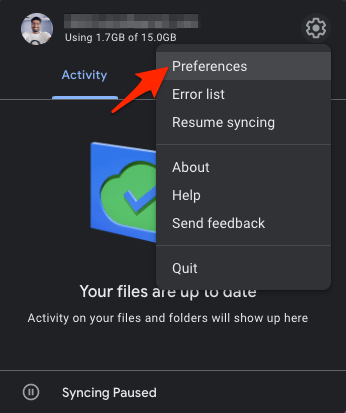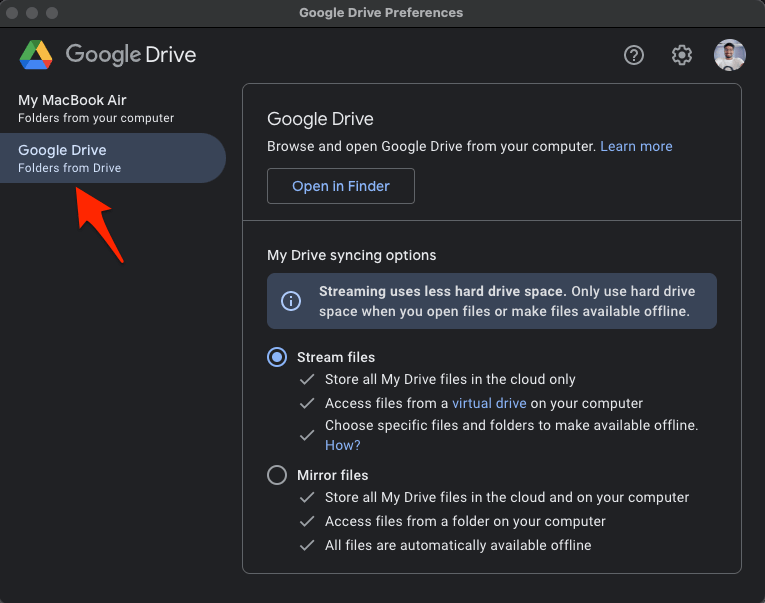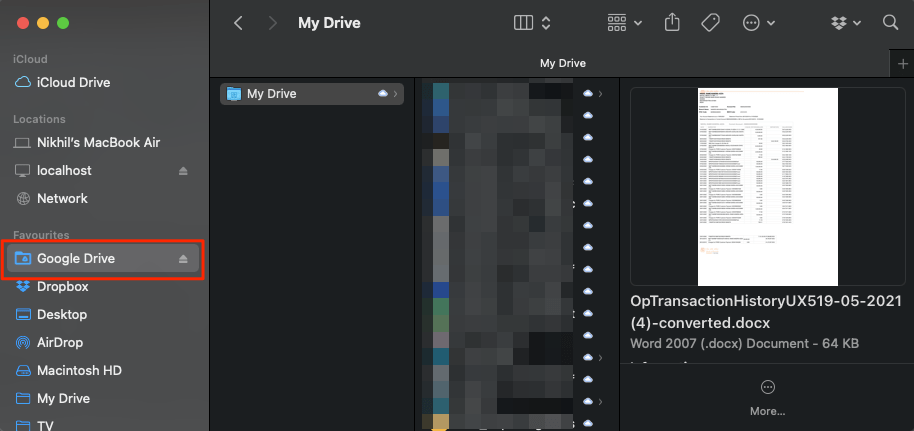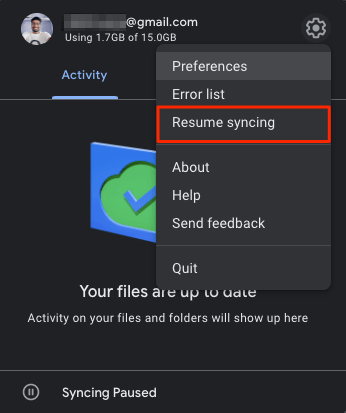Earlier, there were two applications viz; Backup and Sync and Google File Stream. The Backup ad Sync was used to Backup PC files to Google Drive and also sync to access the Drive files on Windows or Mac PC. On the other hand, File Stream was used to creating a local drive over the cloud, and they only used the device space when the files were opened. Google integrated both the applications to bring a single application with both features combined into one as Google Drive Desktop. Today in this post, I will talk about the complete process to install, set up, and use Google Drive for Desktop on macOS.
Google Drive for Desktop: How to Install?
Here is the Simple Guide to Install Google Drive for Desktop on Old MacBook Air, MacBook Pro, and Latest Mac using Apple M1 Chip.
Google Drive for Desktop: How to Backup Mac to Drive?
Here is the Detailed Guide to Backup Macbook to Google Drive.
Google Drive for Desktop: How to Sync Google Drive with Mac?
You can sync My Drive content with Mac Finder and access the files directly on your Mac PC using this simple setting.
Conclusion
With this detailed guide above. You can Install Google Drive on your MacBook PC and backup, sync, and file stream the file across Drive and your macOS.
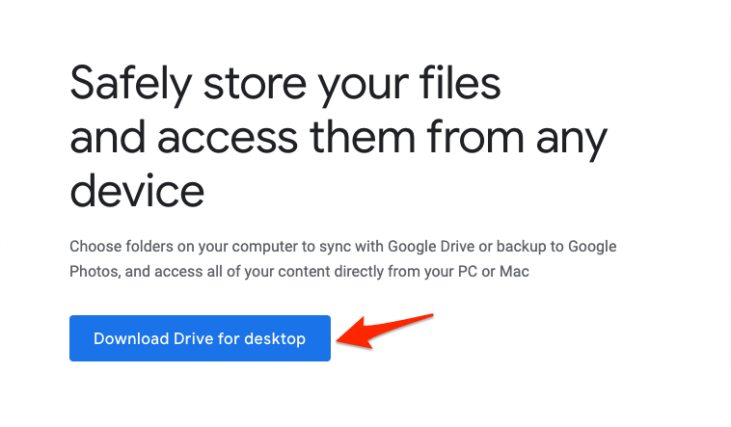
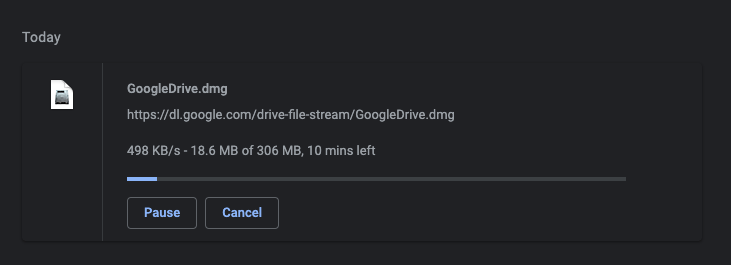
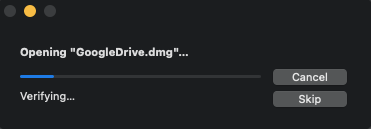
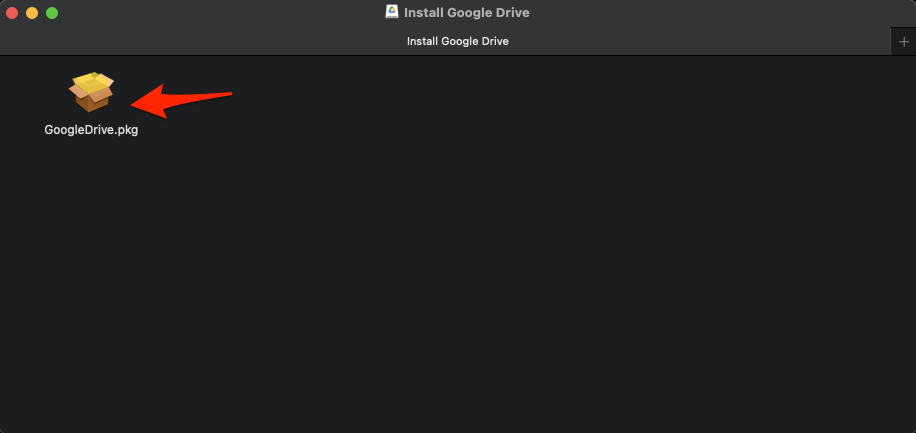
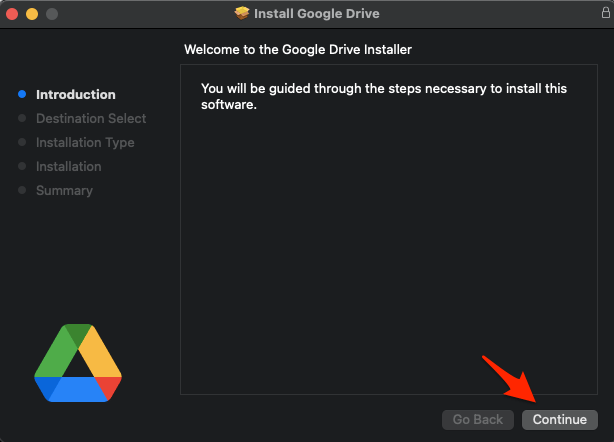
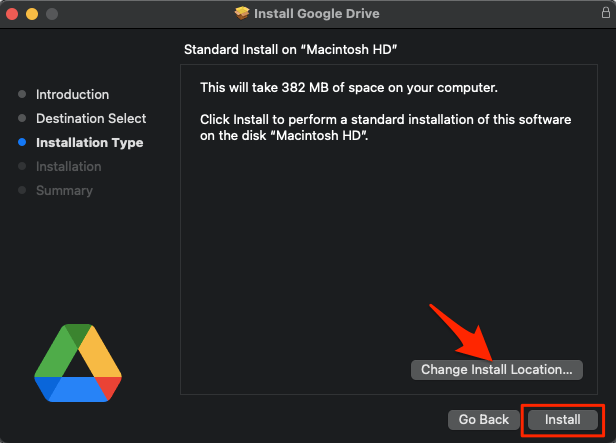
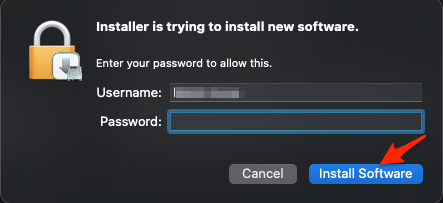
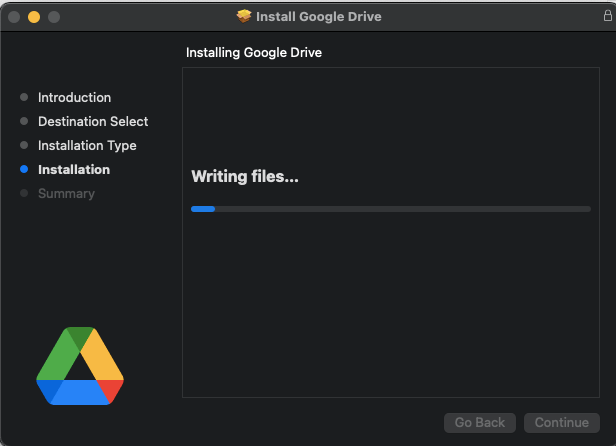
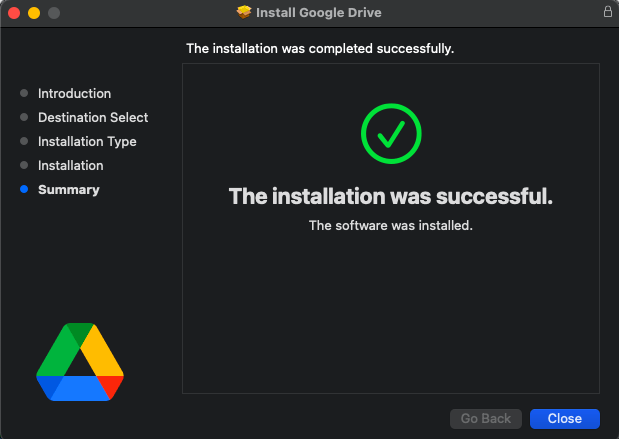
![]()
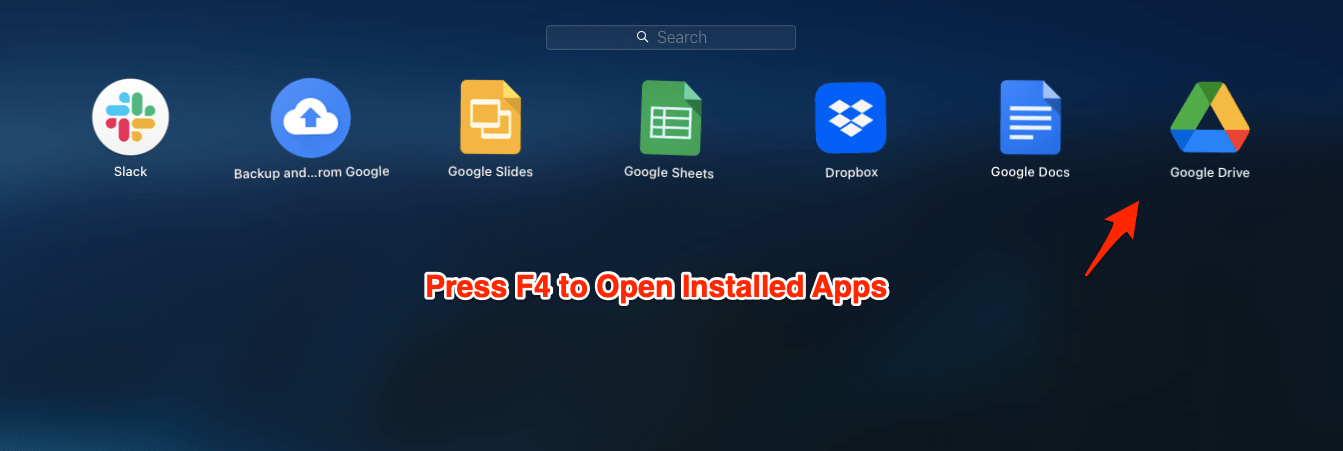
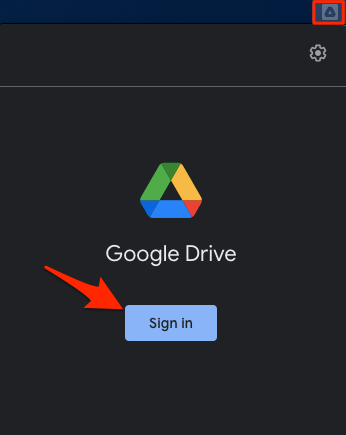
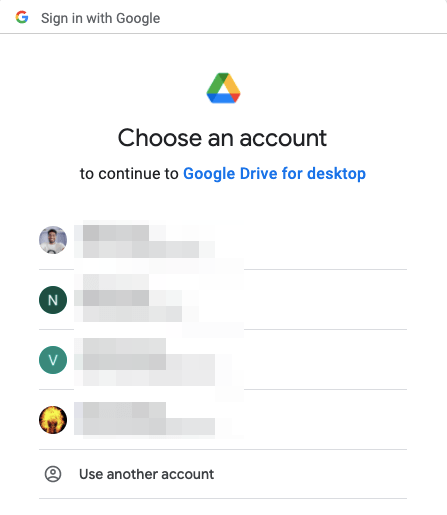
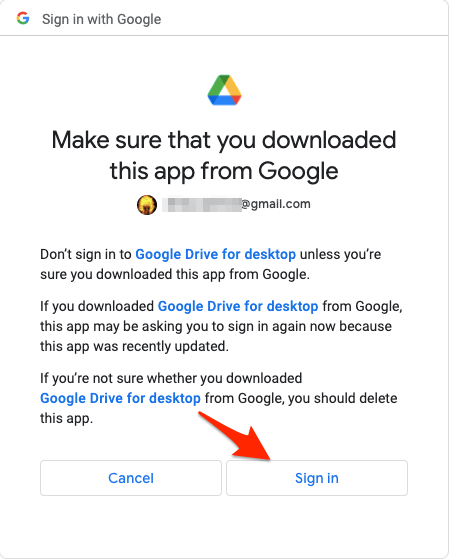
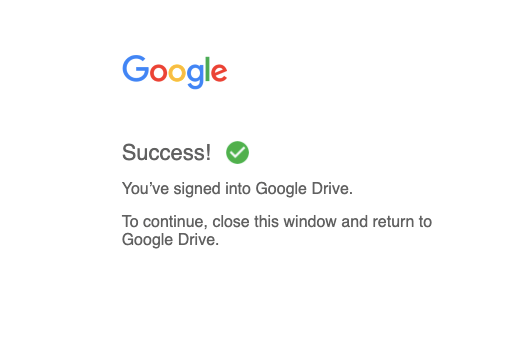
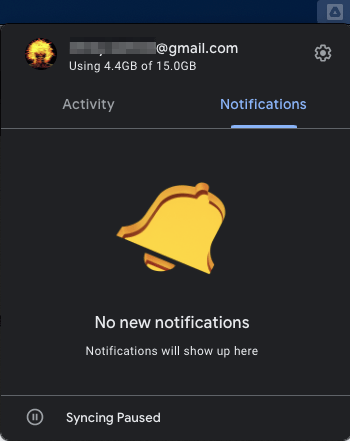
![]()
![]()
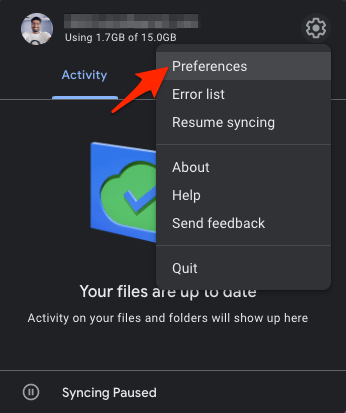
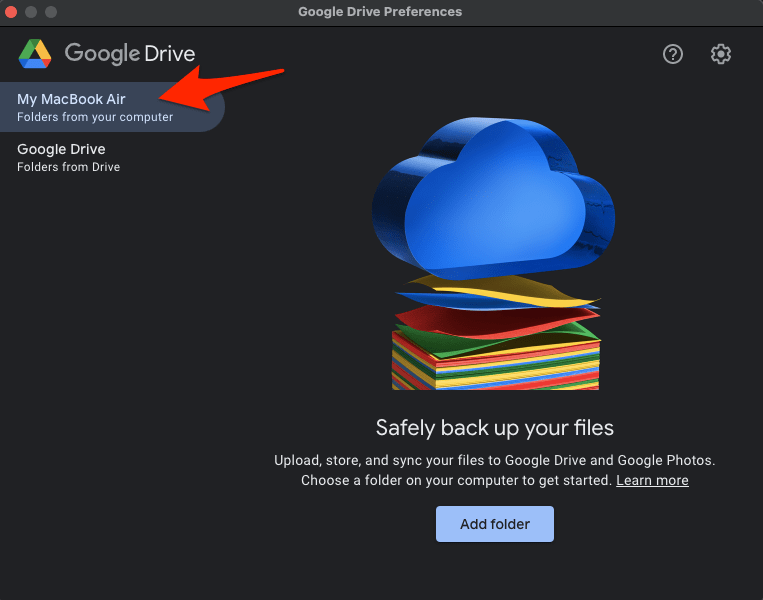
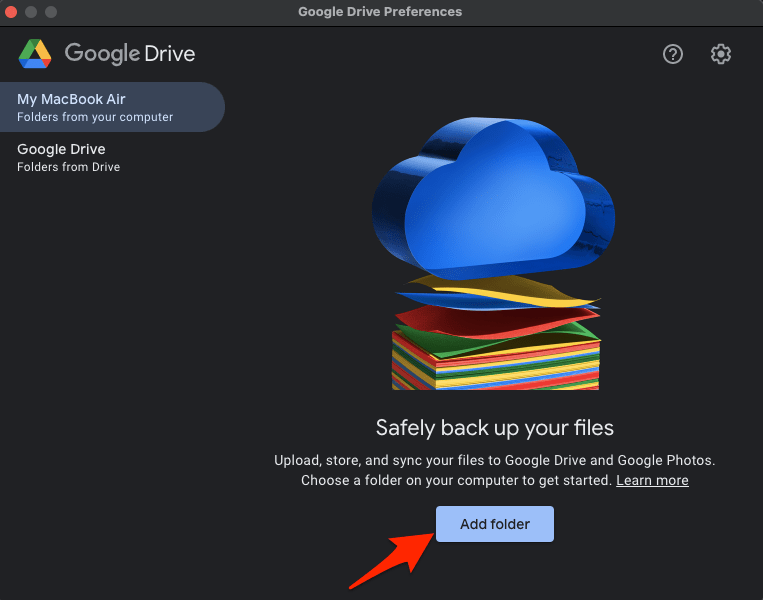
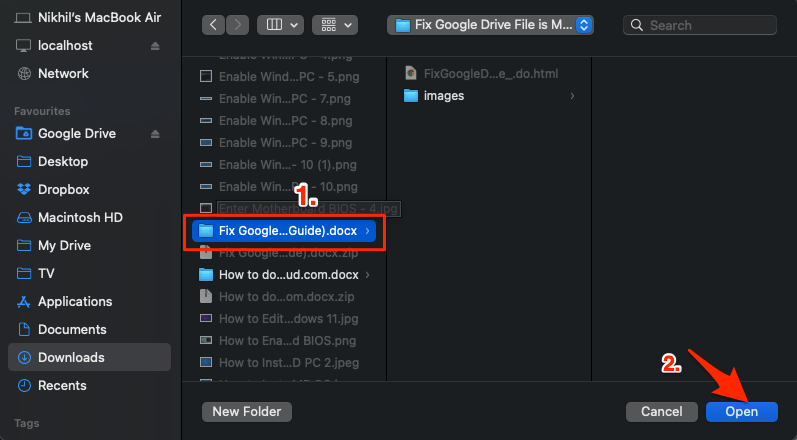
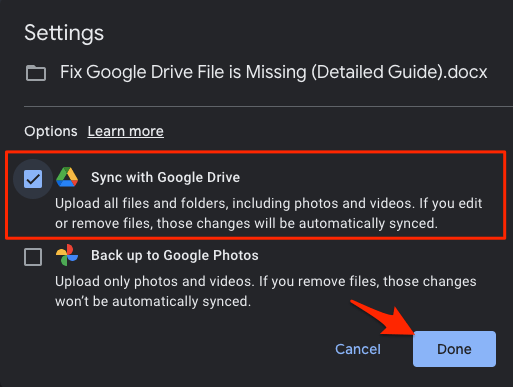
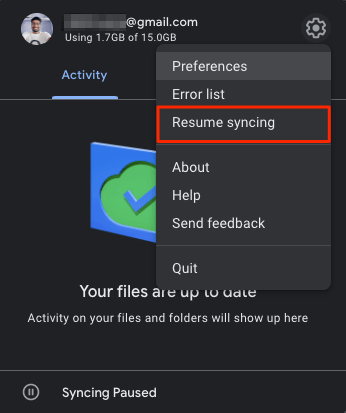
![]()
![]()
![]()