But in some cases, you might have to use a DisplayPort to HDMI cable or adapter for connecting an HDMI monitor to the DisplayPort connector of your computer. While such adapters and cables work just fine, for the most part, some of you might face issues in some cases. Thus, we are here with a complete fix for the DisplayPort to HDMI not working issue. For the same, you can simply check out the following fixed one by one:
Fix DisplayPort to HDMI not Working
If you have a graphics card installed in your computer, then it most likely has a DisplayPort connector for output which is not directly compatible with the HDMI ports offered by most older monitors. To overcome this issue, you can use a DisplayPort to HDMI cable or adapter. Although, as mentioned earlier, this may cause no signal or low-quality image issues in some cases. And since such an issue can be due to a possible number of reasons, here are some of the recommended fixes that you should try:
Check your HDMI and DisplayPort
Before checking the software side of things in your computer or monitor, it is always a great idea to check the hardware that you are using. In this case, it is advised to check the DisplayPort and HDMI connectors of your computer, monitor, and even the cable or adapter that you are using. All of these male and female connectors should be properly connected without any play or loose connections. You can also consider replug all cables and adapters after cleaning them by blowing air. But make sure you are not applying excessive pressure while connecting DisplayPort to HDMI cable or adapter since that can damage the connector.
Manually Enable HDMI Input
Even if you have an older monitor model that lacks DisplayPort and relies on HDMI instead, there is still a pretty high chance that it has multiple ports on the back. This includes ports like VGA, DVI-D, and others which can be found on the back of monitors. Because of these multiple monitors, many monitors are not able to detect your DisplayPort to HDMI connection and do not switch. Thankfully, the solution for the same is quite easy as you can manually enable the HDMI input of your monitor. To do this, you need to use the control buttons of your monitor and open its menu. In here, go to the Display menu and find the Input option. Finally, use the navigation keys to choose the HDMI option, which should make your DisplayPort to HDMI cable functional right away.
Check your DisplayPort to HDMI Adapter
Unlike what you would think, not all DisplayPort to HDMI adapters and cables are not the same. Instead, different DisplayPort to HDMI adapters are made for different monitor models. As a result, even if you have a functional DisplayPort to HDMI connection, it might not be compatible with the specific monitor model that you are using. Therefore, make sure to check the compatibility list of the DisplayPort to HDMI adapter or cable that you are buying. Other than being compatible with a given monitor model, these adapters are also limited in terms of resolution compatibility. Thus, you can consider dropping the resolution of your computer down to 1080p instead of 4K and try checking if that makes the monitor functional.
Perform a Monitor Power Cycle
Best HDMI Switches Best HDMI Splitters Best RCA to HDMI Converters What is HDMI HDMI 2.0 Vs HDMI 2.1
In case none of the solutions stated above were helpful, it is most likely that the software or the drivers of either your computer or monitor are currently corrupted. Fortunately, you can easily reset these drivers by performing a power cycle for your monitor as well as your PC. To do this, you have to first disconnect all cables between your computer and monitor. Then, turn off your computer and remove all power cables from your PC as well as monitor. After that, wait for a couple of minutes to ensure that all capacitors inside your computer and monitor have also run out of power. Finally, reconnect all cables and power on your PC and monitor, which should make your DisplayPort to HDMI adapter work.
Conclusion
Once you have carried out all these various fixes, you should be able to successfully use your DisplayPort to HDMI adapter or cable for connecting the monitor. This can be quite handy when you are connecting an older HDMI monitor to a modern computer with DisplayPort as its primary video output port. Since there are various solutions stated above, at least one of them will surely work for you. If you have gone through all the various solutions present above regarding DisplayPort to HDMI not working, make sure to share your thoughts in the comments section. You can also post any questions down there if you have any! Comment * Name * Email * Website
Δ




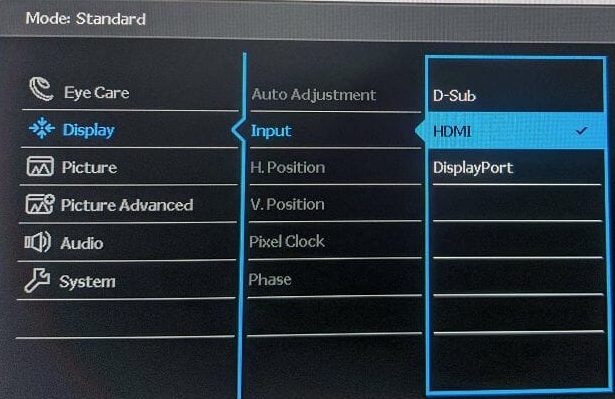




![]()